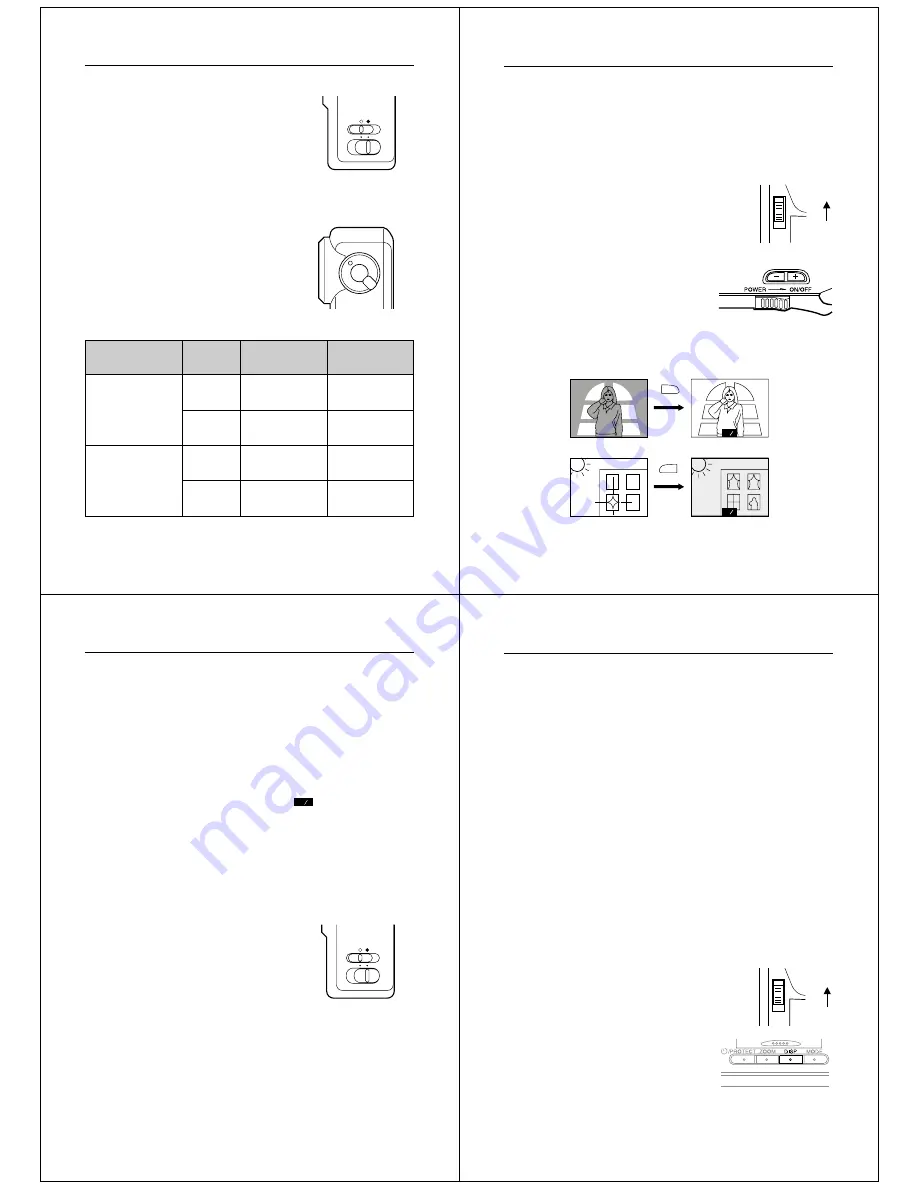
25
Recording Images
NORMAL/MACRO Switch
The NORMAL/MACRO switch tells the
camera how much distance there will be
between the lens and the object whose im-
age you are recording. The following table
describes the conditions covered by each
switch setting.
Switching Between Lenses
This camera gives you a choice between
telephoto (TELE) and wide-angle (WIDE)
lenses. The following shows the optimum
distances at which you should use each of
these lenses.
TELE
WIDE
Distances
Lens
Aperture
Normal
Macro
(NORMAL)
(MACRO)
Wide Angle (WIDE)
F2.8(
○
)
50cm ~
∞
10cm ~ 13cm
f = 4.0mm
(1.6' ~
∞
)
(3.9" ~ 5.1")
F8 (
●
)
24cm ~
∞
8cm ~ 19cm
(9.4" ~
∞
)
(3.1" ~ 7.5")
Telephoto (TELE)
F2.8(
○
)
250cm ~
∞
50cm ~ 65cm
f = 9.0mm
(8.2' ~
∞
)
(1.6' ~ 2.1')
F8 (
●
)
120cm ~
∞
40cm ~ 95cm
(3.9' ~
∞
)
(1.3' ~ 3.1')
MACRO NORMAL
* See page 27 for information on changing the aperture.
Operation
26
Exposure Adjustment
This camera features an automatic exposure (AE) function that auto-
matically changes the shutter speed in accordance with lighting. In
addition, you can also manually adjust the exposure to compensate
for backlighting, indirect indoor lighting, dark backgrounds, and other
special conditions.
To manually adjust the exposure
1.
Enter the Record Mode.
•
Set the function switch to the REC
position.
2.
Use the [+] and [–] buttons to manually adjust the exposure.
•
Pressing [+] makes the image on
the LCD brighter. Use it to adjust
for dim indoor lighting and back-
lighting.
•
Pressing [–] makes the image on
the LCD darker. Use it to adjust
for bright sunlight.
3.
After adjusting the exposure, press the shutter button to
record the image.
REC
PLAY
+ –
+ –
+
–
27
Recording Images
Notes
• Exposure adjustment is generally expressed in terms of an expo-
sure adjustment value. The exposure adjustment value is always
set to zero whenever you turn on the camera.
• The exposure adjustment value is changed by 0.25 with each press
of [+] or [–]. The range of the value is -2 to +2.
• The exposure adjustment value automatically reverts to zero when-
ever the shutter button is pressed. You can manually reset the ex-
posure adjustment value by using [+] and [–] to change the value
back to zero, which is indicated when the
+ –
indicator disappears
from the monitor.
Changing the Aperture Setting
There are two aperture settings you can use to match lighting condi-
tions. Use the aperture switch to change the aperture setting.
• Use the [
●
] (F8) setting to decrease expo-
sure. This setting works best outdoors.
• Use the [
○
] (F2.8) setting to increase ex-
posure. This setting works best indoor and
with back lit images.
Note
• Also see page 29 for information about exposure warning indica-
tors.
MACRO NORMAL
Operation
28
Record Mode Displays
The following provides details on the images, indicators and mes-
sages that appear on the LCD in the Record Mode.
Image Display
An image of the object that is picked up by the camera’s lens appears
on the LCD. The camera is designed to refresh the image on the LCD
about seven times per second. Because of this, you may experience
a feeling of jerkiness in the changing image if you move the camera
quickly. This is normal and does not indicate malfunction.
Note
• The LCD image that appears in the Playback Mode is more detailed
than the image produced in the Record Mode. Because of this, you
should consider the Record Mode image to be a reasonable fac-
simile of the image that is actually stored in memory.
Displaying the Image Number
The image number is a value that indicates the number of the next
image that will be recorded. Up to 96 images can be stored in camera
memory.
1.
Enter the Record Mode.
•
Set the function switch to the REC
position.
2.
Press the DISP button.
REC
PLAY


















