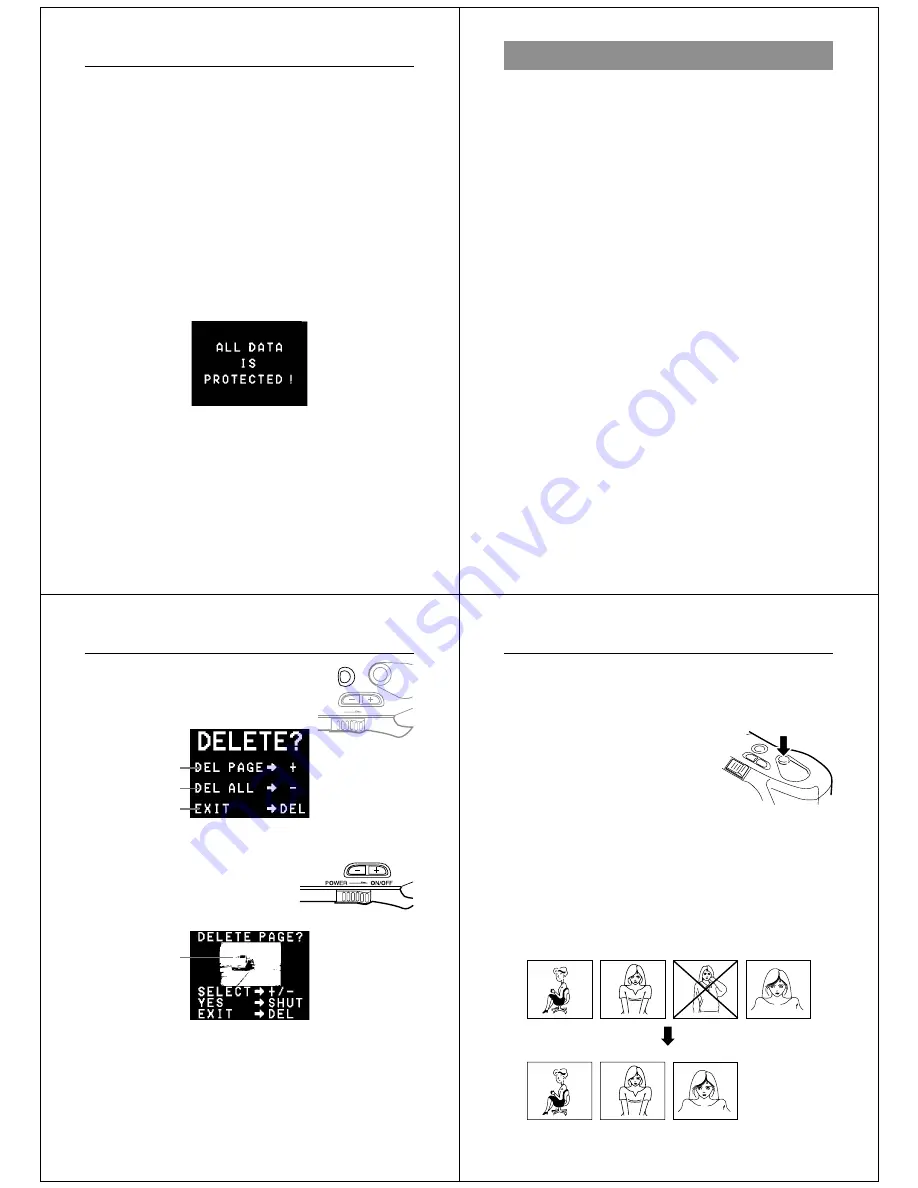
49
Playing Back Images
Hiding Protected Memory Pages
This function makes it possible for you to hide protected memory
pages so their images do not appear on the monitor during playback.
To hide protected memory pages
While holding down the [+] button, turn on the camera.
Important!
• You cannot protect or unprotect pages (pages 46~48) while pro-
tected pages are hidden.
• You cannot display multiple images (page 37) while protected
pages are hidden.
• The following message appears on the monitor when you hide pro-
tected memory pages and all pages currently in memory are pro-
tected. It also appears if you delete all unprotected memory pages
while protected memory pages are hidden.
To unhide protected memory pages
While holding down the [–] button, turn on the camera.
50
Operation
Deleting Memory Pages
Use the procedures described in this section to delete memory
pages. You can delete individual pages, or all the pages currently
stored in memory.
Warning!
The delete operation cannot be undone!
Before performing any of the procedures described in this section,
make sure that you really do not need the images recorded on the
memory pages you are deleting. Be especially careful when you are
using the all delete operation.
To delete a single memory page
1.
Enter the Playback Mode and turn on the camera.
•
Slide the function switch to the PLAY position.
•
Slide the POWER switch in the direction indicated by the
arrow.
2.
Scroll through the memory pages until the one want to de-
lete is displayed.
•
Press [+] to display the next memory page or [–] to display
the previous memory page.
•
Remember that you cannot delete a protected page. If the
page you want to delete is protected, use the procedure on
page 48 to unprotect it before proceeding.
•
You cannot delete memory pages while using multi-page
display (page 37), zoom function (page 41), or auto play
(page 43).
51
Deleting Memory Pages
3.
Press DEL.
* This screen clears
automatically from
the display if you do
not perform any op-
eration for about 30
seconds.
* This screen clears
automatically from
the display if you do
not perform any op-
eration for about 30
seconds.
5.
Make sure that you really want to delete the page that con-
tains the contents shown on the display.
•
You can use [+] and [–] to change the memory page. When
you do, protected pages are skipped (not displayed).
One-page delete
All page delete
Exit this screen
The contents of the
memory page you
displayed in step 2
appear here.
4.
Press the [+] button to specify deletion of a single page.
•
If the page you selected in step 2
is protected, the contents of the
nearest unprotected page appear
in the above screen.
POWER
ON/OFF
DEL
52
Operation
•
To abort the delete operation without deleting anything,
press DEL.
6.
To delete the page whose contents are shown, press the
shutter button.
•
Pressing the shutter button de-
letes the page you selected and
displays the next page.
7.
Repeat steps 5 and 6 as many times as you want to delete
memory pages.
•
After you are finished deleting pages, press DEL to exit the
delete operation.
Note
• Deleting a page causes the remaining pages to be renumbered.
Blank pages are not left inserted between non-blank pages.
1
2
3
4
1
2
3


















