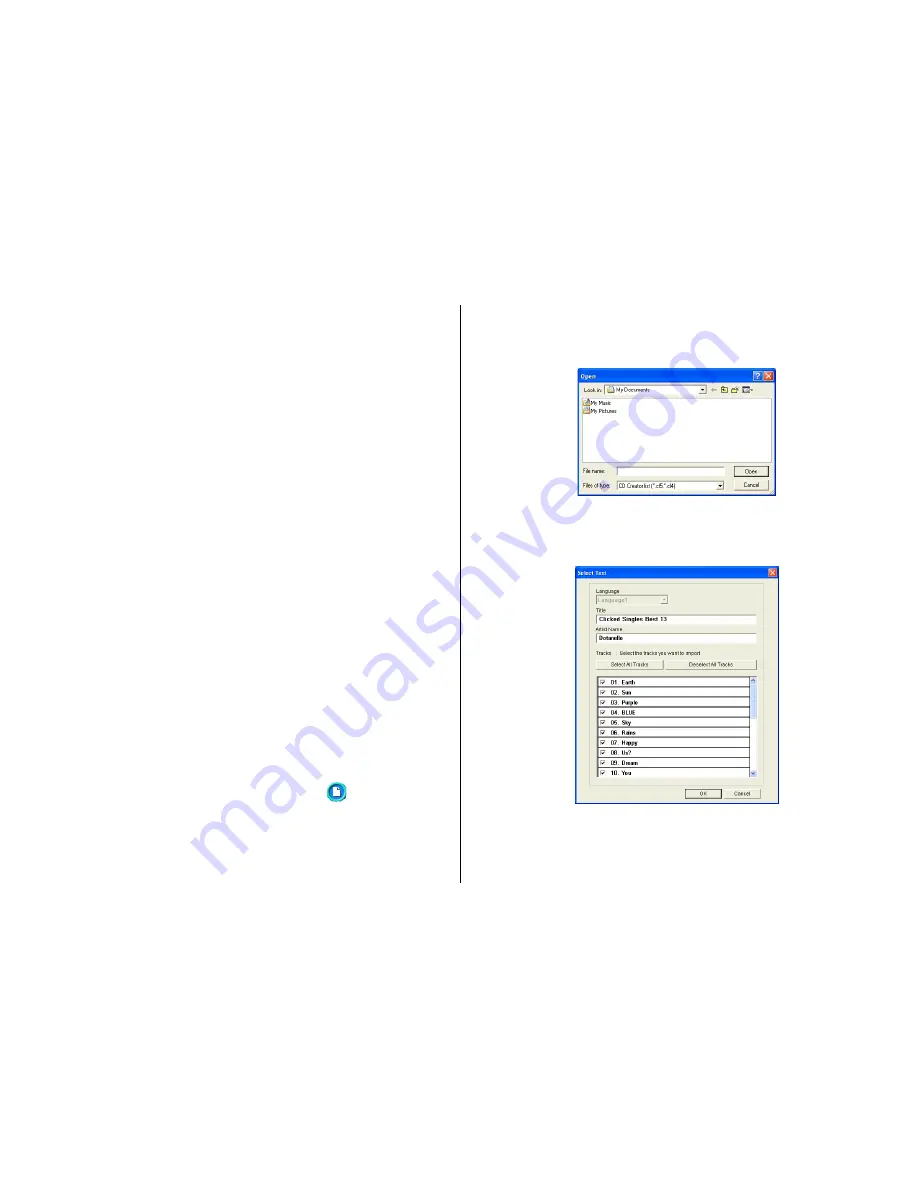
29
Importing Easy CD Creator Data for a Music Label
Note
Easy CD Creator
•
Easy CD Creator is CD-R and CD-RW writing software. CD/DVD
LABEL PRINTER application suppor ts project lists created using
Easy CD Creator for incorporation into a music label. This capability
is supported for data created using Easy CD Creator 4.0 and 5.0.
•
All the screen shots shown in this manual are from Easy CD Creator
5.0.
Important!
•
Only project lists created for a music CD can be opened with CD/
DVD LABEL PRINTER application.
•
Import of project file created by adding an audio file to a track from
a computer hard disk is not imported.
•
Import of Easy CD & DVD Creator 6 is not supported.
1.
Start up Easy CD Creator.
2.
Place the disc that contains the data you want to impor t into the CD
drive of your computer.
3.
Use Easy CD Creator to save the project list.
This saves the project list.
Note
See Easy CD Creator user documentation and online help for details
about its operation.
4.
Start up CD/DVD LABEL PRINTER application.
5.
On the music label template main window, click
.
6.
On menu that appears, click
Import
and then
Import Easy CD Crea-
tor Project List
.
This displays a dialog box for opening a file.
7.
Select the project list you create in step 3, and then click
Open
. A
dialog box for selecting the specific text you want to impor t appears
after all the text is imported.
8.
After checking the song titles in the label input boxes, click
OK
.
The data you import appears in the label impor t boxes and the pre-
view image.
















































