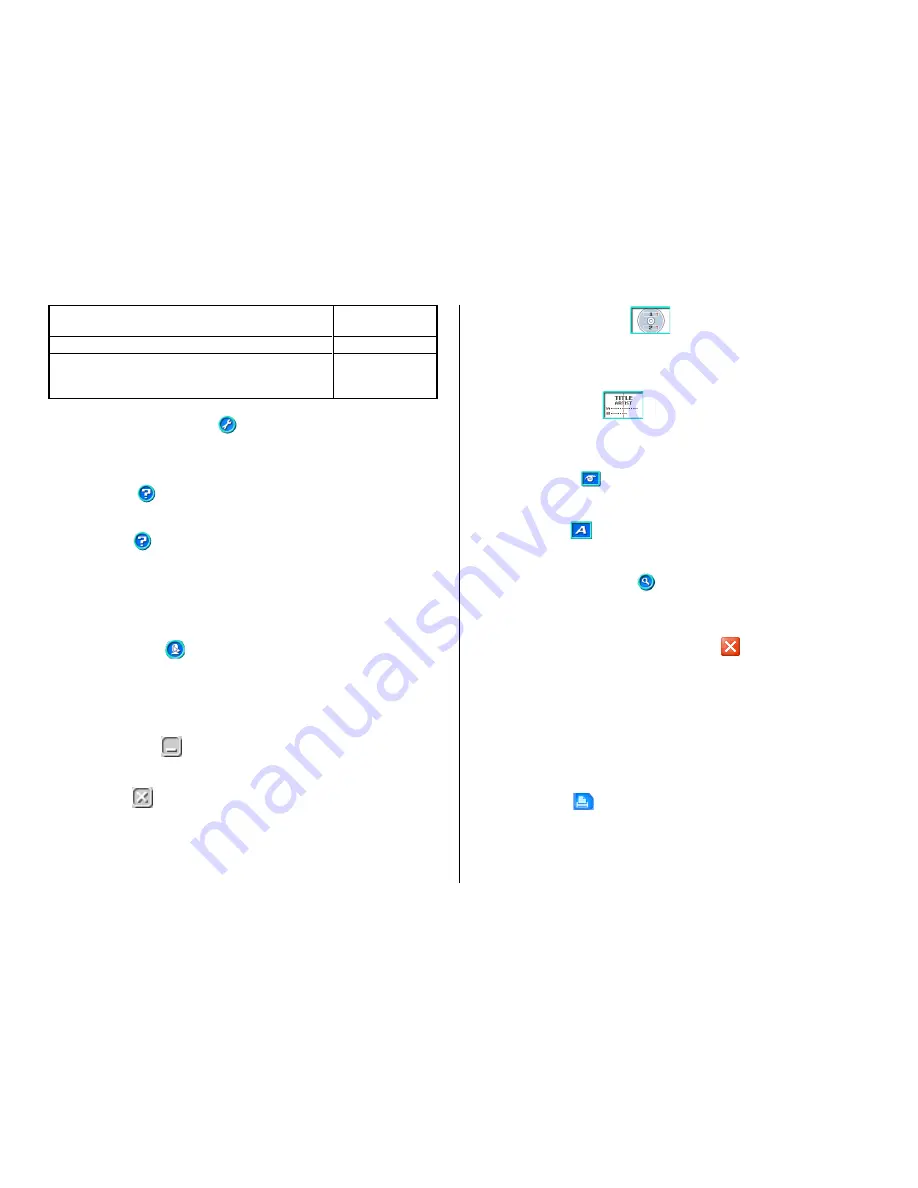
24
3
Advanced Settings Button
Displays a dialog box for more advanced printing and phrase settings
(page 61).
4
Help Button
Displays help.
Clicking the
button displays a menu of commands that you can
use to perform the operations described below.
•
Display online help
•
Access the TDK Website
•
Display version information about the software
5
Assistant Button
Displays an Assistant window in the upper right corner of the main
window.
This button is displayed on the music, data, and digital image label
templates only.
6
Minimize Button
Minimizes the main window into the menu bar.
7
Exit Button
Quits the CD/DVD LABEL PRINTER application.
Create Data
Index File
Exit
Documents
Output a list of file names on a printer (page 35)
Quit the CD/DVD LABEL PRINTER application
Click a file name to display the corresponding label
data. Note that only the last five files you have
saved appear in this list.
8
Printing Pattern Panel
This panel shows the location and orientation of the printing on the
currently selected label. Click this panel when you want to change the
location and orientation of the printing.
9
Text Layout Panel
This panel shows the currently selected text layout. Click this panel
when you want to change the text layout.
0
Image Button
Displays a dialog box for selecting graphic images (page 41).
q
Font Button
Displays a dialog box for selecting the font type, attributes, and size.
w
Magnifying Glass Button
Displays a dialog box with an enlarged preview image.
•
You can print the displayed label by clicking the
button on the
dialog box.
•
To close the dialog box, click
Close
or
.
e
Label Input Boxes
These boxes are for inputting label text, either manually or by impor t-
ing it. The text you input immediately appears in the preview image on
the screen.
The type of label input boxes that appear on the main window depend
on the type of label template.
r
Print Button
Click to start a print operation.






























