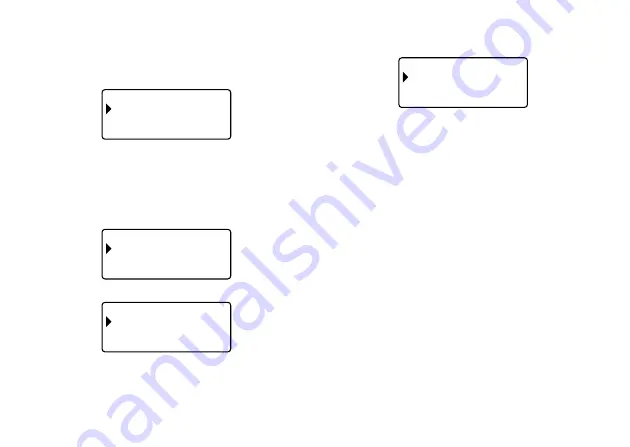
E-30
Layout printing, Numbering, and Bar code Data
The following examples show how to perform operations on layout printing data.
To save data
1. The screen shown below will appear after you input layout printing data.
A
L
YOU T
– –
–
–
P
I N T
R
S OR E
T
E
I
X
T
–
–
–
–
2. Use
z
and
x
to select STORE and then press SET.
3. Input up to five characters for the label name, and then press SET.
4. In response to the confirmation message that appears, press SET to save
the data or ESC to abort.
•
The screen shown in step 1 reappears after data save is complete.
To recall data from memory
1. While the input screen is on the display, press PRESET.
R
P
E S E T
– –
–
–
L
YOU T
A
N MB E
U
I NG
R
B R
A
COD E
–
–
–
–
2. Use
z
and
x
to select LAYOUT and then press SET.
A
L
YOU T
– –
–
–
N W
E
R C A L L
E
D
L
E
E T E
–
–
–
–
3. Use
z
and
x
to select RECALL and then press SET.
This will display a list of label names.
E
R C A L L
– –
–
–
C A S I O
F
L E
I
–
–
–
–
4. Use
z
and
x
to select the label name you want to recall, and then press
SET.
5. In response to the confirmation message that appears, press SET to recall
the data or ESC to abort.
To delete saved data
1. While the input screen is on the display, press PRESET.
2. Use
z
and
x
to select LAYOUT and then press SET.
3. Use
z
and
x
to select DELETE and then press SET.
4. Use
z
and
x
to select the label name you want to delete, and then press
SET.
5. In response to the confirmation message that appears, press SET to delete
the data or ESC to abort.
•
If there is more data in printer memory, the next label name will appear after
the data you selected is deleted. You can repeat the above procedure to
delete other data, if you want.
•
To exit the delete operation, press ESC.
Содержание KL-820 - Label Printer
Страница 1: ...KL 820 E RJA519067 001V01 User s Guide...
Страница 38: ...E 37 Alpha Characters Symbols...
Страница 39: ...E 38 Frames...
Страница 42: ...E 41 Built in Logos PRICE Labels SIGN Labels...
Страница 43: ...E 42 WORK Labels ATTENTION...





























