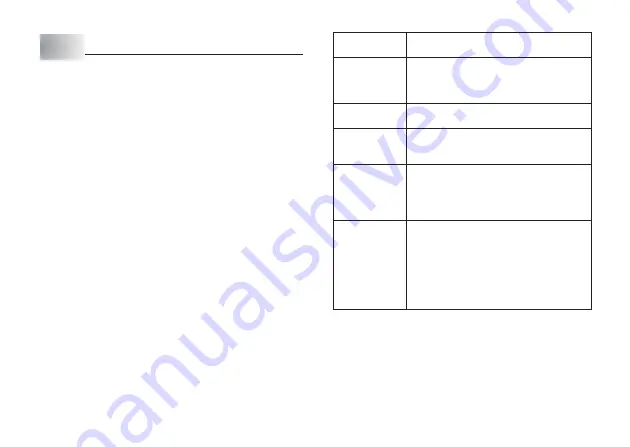
E-23
Part 7
Configuring Form Settings
You can use the procedure in this section to configure direction, mirror, alignment,
pitch, and tape length settings.
To configure form settings
1. Input the text you want.
2. Press FORM.
This will display the FORM selection screen.
3. Use
z
and
x
to select the FORM setting you want to change and then
press SET.
This will display the setting screen for the FORM setting you selected.
4. Use
z
and
x
to change the setting.
•
When FIX is selected for TAPE LENGTH, use
c
and
v
, or the number keys
to specify a tape length value.
5. Press SET to return to the text input screen.
6. If you want to change other settings, repeat steps 2 through 5.
When this setting
is selected:
TAPE LENGTH
DIRECTION
MIRROR
ALIGN
PITCH
Use
z
z
z
z
z
and
x
x
x
x
x
to select the option you want:
• AUTO: Automatically adjusts tape length in
accordance with the number of characters.
• FIX: Maintains a fixed tape length in the range
of 0cm (0") to 99.9cm (39 5/16").
• HORIZONTAL: Positions text from left to right.
• VERTICAL: Positions text from top to bottom.
• NORMAL: Prints the tape normally.
• MIRROR: Prints the tape in mirror image onto
special optionally available iron transfer tape.
• LEFT: Aligns text flush left.
• CENTER: Centers text.
• RIGHT: Aligns text flush right.
• EQUAL: Equally spaces text to fill the entire
space available.
• Specify one of the following settings for the
pitch (space between characters): “NONE”
(0 mm), “NARROW” (1 mm), or “WIDE” (2 mm).
Changing this setting also causes the tape
length to change accordingly.
• This setting cannot be changed when EQUAL
is selected for the ALIGN setting, and when
FIX is selected for the TAPE LENGTH setting.
•
Do not configure the TAPE LENGTH setting if there are block marks input.
Содержание KL-820 - Label Printer
Страница 1: ...KL 820 E RJA519067 001V01 User s Guide...
Страница 38: ...E 37 Alpha Characters Symbols...
Страница 39: ...E 38 Frames...
Страница 42: ...E 41 Built in Logos PRICE Labels SIGN Labels...
Страница 43: ...E 42 WORK Labels ATTENTION...
















































