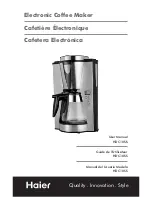E-2
Part 1
Getting Acquainted
This part of the manual provides you with important information you need to
know in order to use the Label Printer to its full potential. Be sure to read it
carefully before using the Label Printer for the first time.
Important Precautions
•
Keep your Label Printer out of areas subject to temperature extremes, mois-
ture and direct sunlight. The recommended temperature range is 10° to 35°C
(50° to 95°F).
•
Don’t let coffee, juice or other liquids splash onto the Label Printer.
•
Never let paper clips, pins or other foreign objects get into the tape outlet slot
or printer of the Label Printer.
•
Do not pile heavy objects on top of the Label Printer.
•
Never try to take the Label Printer apart or attempt your own maintenance.
•
Do not drop your Label Printer and avoid strong impact.
•
Do not pull on the tape or try to force it back into the Label Printer.
•
The yellow cutter cartridge inside the Label Printer contains a sharp blade for
cutting the printed tape. Keep your fingers away from this cartridge and be
especially careful to keep the cartridge away from small children.
•
Do not operate the cutter lever without a tape cartridge loaded in the Label
Printer. Doing so can damage the cutter blade.
•
Do not apply excessive force to the tape cutter lever. Doing so can damage
the Label Printer.
•
Do not use benzine, thinner, or other volatile chemicals to clean the exterior
of the Label Printer. Use a soft, dry cloth or a cloth dampened in a weak
solution of a mild, neutral detergent and water. Wring the cloth out until all
excess moisture is removed.
•
A dirty printer head can cause printing to become smudged. When this hap-
pens, clean off the printer head by wiping it with a cotton swab moistened
with alcohol (page 15).
•
Use of the Label Printer next to a television or radio may interfere with recep-
tion.
Part 5 Character Size and Text Effects ...................................... 10
Character Size .............................................................................................. 10
To change the character size ................................................................ 10
Text Effects ................................................................................................... 11
To specify a text effect .......................................................................... 11
Part 6 Printing .............................................................................. 11
Printing a Tape .............................................................................................. 11
To print a tape ....................................................................................... 11
Stamp Printing .............................................................................................. 12
To print a stamp tape ............................................................................ 12
Mirror Image Printing .................................................................................... 12
To turn mirror image printing on and off ................................................ 12
Other Printing Features and Operations ....................................................... 12
Auto Feed ..................................................................................................... 13
To turn auto feed on and off .................................................................. 13
To manually feed tape ........................................................................... 13
Print Density .................................................................................................. 13
To adjust the print density ..................................................................... 13
Part 7 Memory ............................................................................. 13
To store data ......................................................................................... 13
To recall text from memory ................................................................... 13
To delete text from memory .................................................................. 14
Part 8 Reference .......................................................................... 14
Replacing the Tape Cutter Blade .................................................................. 14
To replace the tape cutter blade ........................................................... 14
Cleaning the Printer Head and Roller ........................................................... 15
To clean the printer head and roller ...................................................... 15
Initial Power On Settings ............................................................................... 15
Initializing the Label Printer ........................................................................... 15
To initialize the Label Printer ................................................................. 16
Troubleshooting ............................................................................................ 16
Specifications ................................................................................................ 17