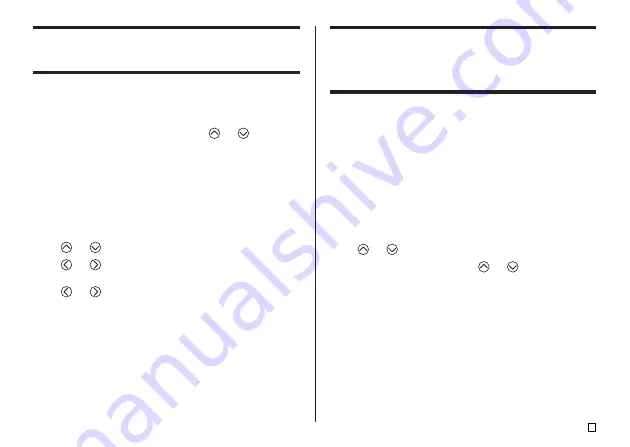
39
E
Clearing Input Text
Use the following steps to clear text on the input screen.
To clear all text
1.
Press
FUNCTION
and then
BS
(CLS).
•
If you are deleting all text in the Free Design label mode, a screen will appear
to offer you a choice between
ALL
or
PART
. Use
and
to select
ALL
,
and then press
SET
.
2.
In response to the confirmation message that appears, press
SET
.
•
This clears all the text from the input screen.
•
If you want to abort the clear operation without deleting anything, press
ESC
in place of
SET
.
To delete a range of text (Free Design)
1.
Press
FUNCTION
and then
BS
(CLS).
2.
Use
and
to select
PART
, and then press
SET
.
3.
Use
and
to move the cursor to the first character of the range of
text from which you want to delete, and then press
SET
.
4.
Use
and
to move the cursor to the last character of the range of
text to which you want to delete, and then press
SET
.
Text Editing
You can set up the label printer so it either inserts new input between existing
characters, or overwrites existing characters with new input. Note the follow-
ing example.
Example
Existing text: ABCDEFGHI
Cursor location: E
New input: XXX
Insert
Result: ABCDXXXEFGHI
Overwrite
Result: ABCDXXXHI
To switch between overwrite and insert
1.
Press
SET UP
to display the SET UP menu.
2.
Use
and
to select
INPUT
and then press
SET
.
3.
On the next screen that appears, use
and
to select
INSERT
, or
OVERWRITE
and then press
SET
.
•
The CAPS indicator on the display is highlighted when overwrite is turned
on. The CAPS indicator appears normally (unhighlighted) when insert is
turned on.
Содержание KL-7400
Страница 60: ...57 E NUMBER GREEK RUSSIAN SYMBOL DINGBAT Illustrations Symbols Dingbats and Special Characters...
Страница 61: ...E 58 Frames...
Страница 63: ...E 60 WORK ATTENTION...
Страница 68: ...CASIO COMPUTER CO LTD 6 2 Hon machi 1 chome Shibuya ku Tokyo 151 8543 Japan MO0811 A Printed in China...
















































