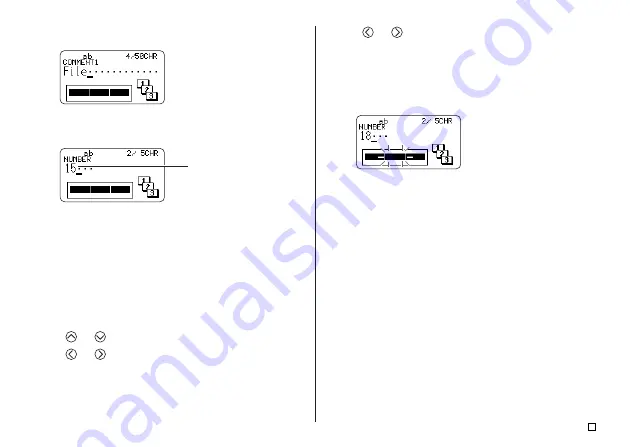
25
E
5.
Input the text for the COMMENT 1 box, and then press
SET
.
Here we will input “File”.
6.
Change the starting number, if you want, and then press
SET
.
Here we want to number the labels from 15 through 17, so we would input
15 here.
•
If you make a mistake and input the wrong number, delete the current
number and re-input. You can specify a number up to five digits long.
7.
Input the text for the COMMENT 2 box, and then press
SET
.
•
Here we will input “Receipt”.
•
While inputting text in the Numbering Mode, you can also change the
DIRECTION
setting (page 29),
MIRROR
setting (page 29), and the
MARGINS
setting (page 29). Note, however, that
NONE
cannot be
selected for the
MARGINS
setting at this time.
8.
Use the cursor keys to select the number style you want, and then press
SET
.
•
Here we will select
No.1
.
9.
Use
and
to select
, and then press
SET
.
10.
Use
and
to specify the number of labels to be printed, checking
the start and end numbers to make sure that they are correct, and then
press
SET
.
•
Here we want to print one set of labels numbered 15, 16, and 17, so we
will specify 3 for the number of labels to be printed.
•
For the number of labels to be printed, you can specify a value in the
range of 1 to 100.
Shows the starting number.
11.
Use
and
to select the tape cut mode (page 20), and then press
SET
.
•
Pressing
SET
starts the print operation and causes a screen like the
one shown below to appear.
•
If printing reaches the number 99999, the next number printed is 00000.
•
If the message “LENGTH OF PRINT IS TOO LONG! ” “ TOO SHORT TO
CUT!” appears, see pages 53, 56 for information about what you need
to do.
The number that appears here depends on the label you created.
Important!
•
Make sure that cut tape does not pile up in the area around the tape outlet.
Tape building up around the tape outlet can cause the outlet to become
blocked, causing a tape jam and malfunction of the printer.
•
For information about saving tape label data, see page 45.
Содержание KL-7400
Страница 60: ...57 E NUMBER GREEK RUSSIAN SYMBOL DINGBAT Illustrations Symbols Dingbats and Special Characters...
Страница 61: ...E 58 Frames...
Страница 63: ...E 60 WORK ATTENTION...
Страница 68: ...CASIO COMPUTER CO LTD 6 2 Hon machi 1 chome Shibuya ku Tokyo 151 8543 Japan MO0811 A Printed in China...






























