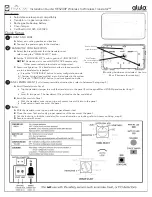Содержание KL-130
Страница 1: ...User s Guide KL 130 EN RJA533401 001V01 Supported Tape Widths 6 mm 9 mm 12 mm 18 mm...
Страница 2: ...Important Be sure to keep all user documentation handy for future reference...
Страница 28: ...26 EN Built in Logos PRICE Labels SIGN Labels...
Страница 29: ...27 EN WORK Labels ATTENTION...
Страница 31: ...APP 1 Accented Characters A C D E G H I J K L N O R Appendix S T U Y Z...
Страница 32: ...APP 2 a c d e g h i j k l n o r s t u y z...