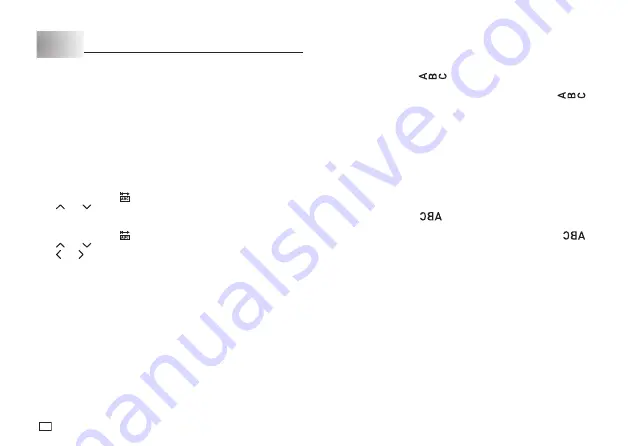
16
EN
Part 6 Confi guring Form Settings
You can use the procedures in this section to confi gure tape length, vertical
text, and mirror text.
x
For information about text alignment and pitch, see “Confi guring the Printer
Setup”(page 21).
Tape Length Setting
You can use either of the methods below to specify the tape length.
x
AUTO:
Automatically adjusts tape length in accordance with the input
characters.
x
FIX:
Maintains a fi xed tape length in the range of 0cm to 99.9cm.
To have tape length set automatically (AUTO)
1. Press
FUNC
and then
.
2. Use and
to select
AUTO
, and then press
OK
.
To specify a fi xed tape length (FIX)
1. Press
FUNC
and then
.
2. Use and
to select
FIX
.
3. Use
and
to specify the tape length and then press
OK
.
x
You can also input a value for the tape length.
Note
x
Brackets to the left and right of the display tape length value provide the
information described below.
[ 6.0 cm]: Print will be the specifi ed length.
( 6.0 cm]: Print will be the specifi ed length, but text will be compressed
horizontally.
6.0 cm]: Print will be longer than that specifi ed length. (Text will be
compressed 50% in the text direction. Print will be longer than
specifi ed length.)
Vertical Text Printing
Use the procedure below to print text that reads vertically, from top to bottom.
To enable or disable vertical text printing
1. Press
FUNC
and then
.
x
This causes the vertical print indicator to appear.
x
To cancel vertical text printing, press
FUNC
and then press
again.
Mirror Image Text
This setting makes it possible to print a mirror image of text.
x
Select mirror image text when printing with an iron-on transfer cartridge (sold
separately) for transfer to a handkerchief, T-shirt, etc.
x
Mirror image text can also be printed with a transparent tape cartridges
(sold separately) and affi xed to the back of glass or some other transparent
surface.
To confi gure the mirror image text setting
1. Press
FUNC
and then
.
x
This causes the mirror image printing indicator to appear.
x
To cancel mirror image printing, press
FUNC
and then press
again.
Содержание KL-130
Страница 1: ...User s Guide KL 130 EN RJA533401 001V01 Supported Tape Widths 6 mm 9 mm 12 mm 18 mm...
Страница 2: ...Important Be sure to keep all user documentation handy for future reference...
Страница 28: ...26 EN Built in Logos PRICE Labels SIGN Labels...
Страница 29: ...27 EN WORK Labels ATTENTION...
Страница 31: ...APP 1 Accented Characters A C D E G H I J K L N O R Appendix S T U Y Z...
Страница 32: ...APP 2 a c d e g h i j k l n o r s t u y z...






























