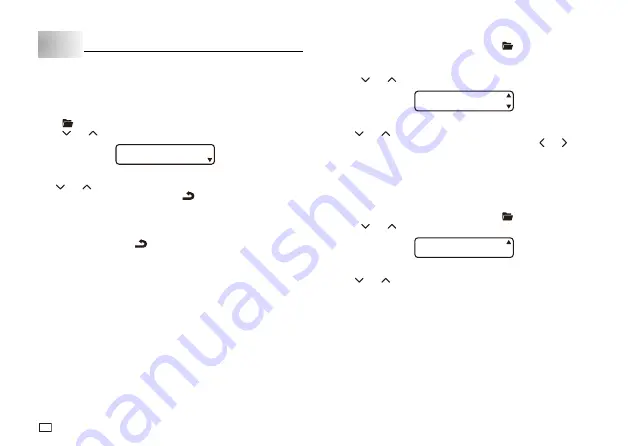
20
EN
Part 8 Memory
This part of the manual tells you how to store text data in memory for instant
recall when you need it. You can store two blocks of text in memory.
To store data
1. Input the text you want to store.
2. Press
.
3. Press and
to select
STORE
.
S O E
R
T
4. Press
OK
.
5. Use and
to select the location of the data you want to store.
6. Press
OK
to store the text in memory or
to abort the store procedure
without storing anything.
If there is nothing in memory yet, pressing
OK
stores your text.
If there is already text stored in memory, the message “OVERWRITE?”
appears when you press
OK
. Press
OK
again to replace the existing
text with the new text, or
to cancel the store operation.
To recall text from memory
1. While the input screen is on the display, press
.
Note that text recalled from memory will replace any text currently on
the display.
2. Press and
to select
RECALL
.
L
A L
C
E
R
3. Press
OK
.
4. Use and
to select the text you want to recall and then press
OK
.
If all of the text does not fit on the display, you can use and to scroll
it to the left and right.
5. Press
OK
to recall the text from memory.
Note that recalling data from memory replaces anything that is currently
on the input display. Memory text cannot be appended.
To delete stored data
1. While the input screen is on the display, press
.
2. Press and
to select
DELETE
.
T
E E
L
E
D
3. Press
OK
.
4. Use and
to select the data you want to delete and then press
OK
.
This will display the message “DELETE?” to confirm.
5. Press
OK
to delete the data.









































