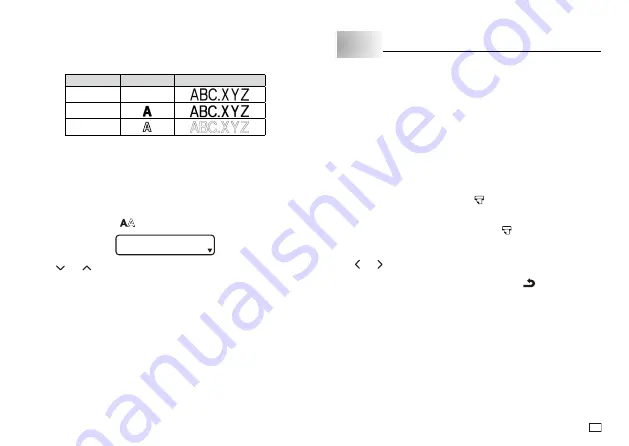
17
EN
Character Styles
There are three character styles that you can assign; normal, bold, and
outline. The following shows examples of each.
Style
Indicator
Sample
Normal
None
Bold
Outline
The character style indicators will show you when a character style is being
used.
Important!
Only one character style can be in effect at a time. You cannot combine
character styles.
To specify a character style
1. Press
FUNC
and then
to display a menu of character styles.
N R M A L
O
2. Use and
to move the pointer to the style you want to use.
3. When the pointer is located at the style you want to specify, press
OK
to
select it and return to the text display.
Part 6 Printing
This part of the manual includes all the information you need to print tapes.
Printing Precautions
Never turn power off while printing is being in progress.
Make sure that the tape outlet is not blocked before you start printing.
Never operate the tape cutter while printer is being performed (indicated by
the message “NOW PRINTING” on the display).
Important!
Never touch the tape cutter while a tape cut operation is being performed.
Doing so can result in cuts and other personal injury.
Printing a Tape
Printing a tape is as easy as pressing the
key.
To print a tape
1. While the text input screen is displayed, press
.
This will display the tape length, followed by a screen for specifying the
number of copies.
2. Use and , or the number keys to specify the number of copies.
3. Press
OK
to start printing.
To stop a print operation that is in progress, press
.
4. After the print operation is complete, press down on the tape cutter button
to cut the tape.
Important!
Check to make sure that printing is completely stopped before cutting the
tape. Cutting the tape while printing is in progress can cause tape jams and
damage to the printer.


























