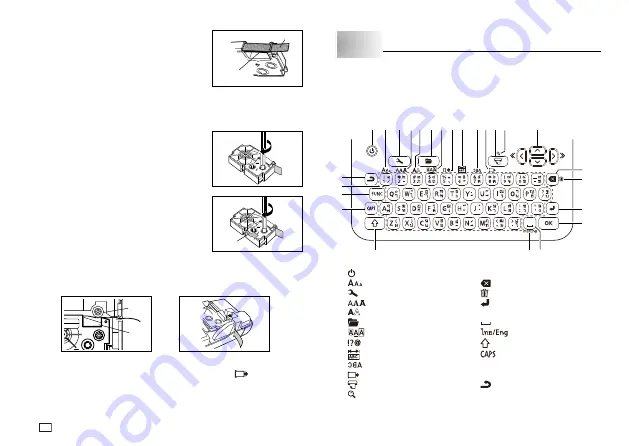
10
EN
4. Pull the tape out about 3cm.
Important!
Once tape is pulled out, there is no way to get it back into the cartridge.
Never use excessive force when pulling on the tape. Doing so can cause
the ink ribbon to break, creating the risk of malfunction.
5. Use a pencil or some other thin object to take
up slack in the ink ribbon as shown in the
illustration. Note that the tape does not move
at this time.
If the ink ribbon is slack when you load it
into the Label Printer, it can break or cause
some other problem.
Be sure to turn the ink ribbon take up spool
only in the direction indicated by the arrow
(a).
Turn the spool until the other spool (b)
starts turning in the direction noted by the
arrow. This indicates there is no slack in the
ribbon.
6. Load the tape cartridge into the Label Printer, making sure that the tape
and ink ribbon pass between the head and roller.
Roller
Head
7. Close the back cover.
8. Turn on Label Printer power and press
FUNC
and then
two or three
times to make sure that the tape comes out without any problem.
If the tape does not come out normally, turn off power and start again
from step 1.
Tape
Ink ribbon
(under the tape)
(a)
(b)
Part 3 Inputting Characters and Symbols
Important!
You can input up to 50 characters per label.
Main Key Functions
q
@5
@4
@3
@2
w e r t y u i o !0 !1 !2
!4
!3
!5
!7
!6
!8
!9
@1
@0
q
(On/Off)
!4
Arrow keys
w
(Character size)
!5
(Back space)
e
(Setup)
!6
(All text clear)
r
(Font)
!7
(Return)
t
(Character style)
!8
OK
y
(Memory)
!9
(Space)
u
(Effect)
@0
(Thai/English)
i
(Symbol)
@1
(Shift)
o
(Tape length)
@2
(Caps)
!0
(Mirror print)
@3
FUNC
(Function)
!1
(Feed)
@4
Character keys
!2
(Print)
@5
(Cancel)
!3
(Preview)


























