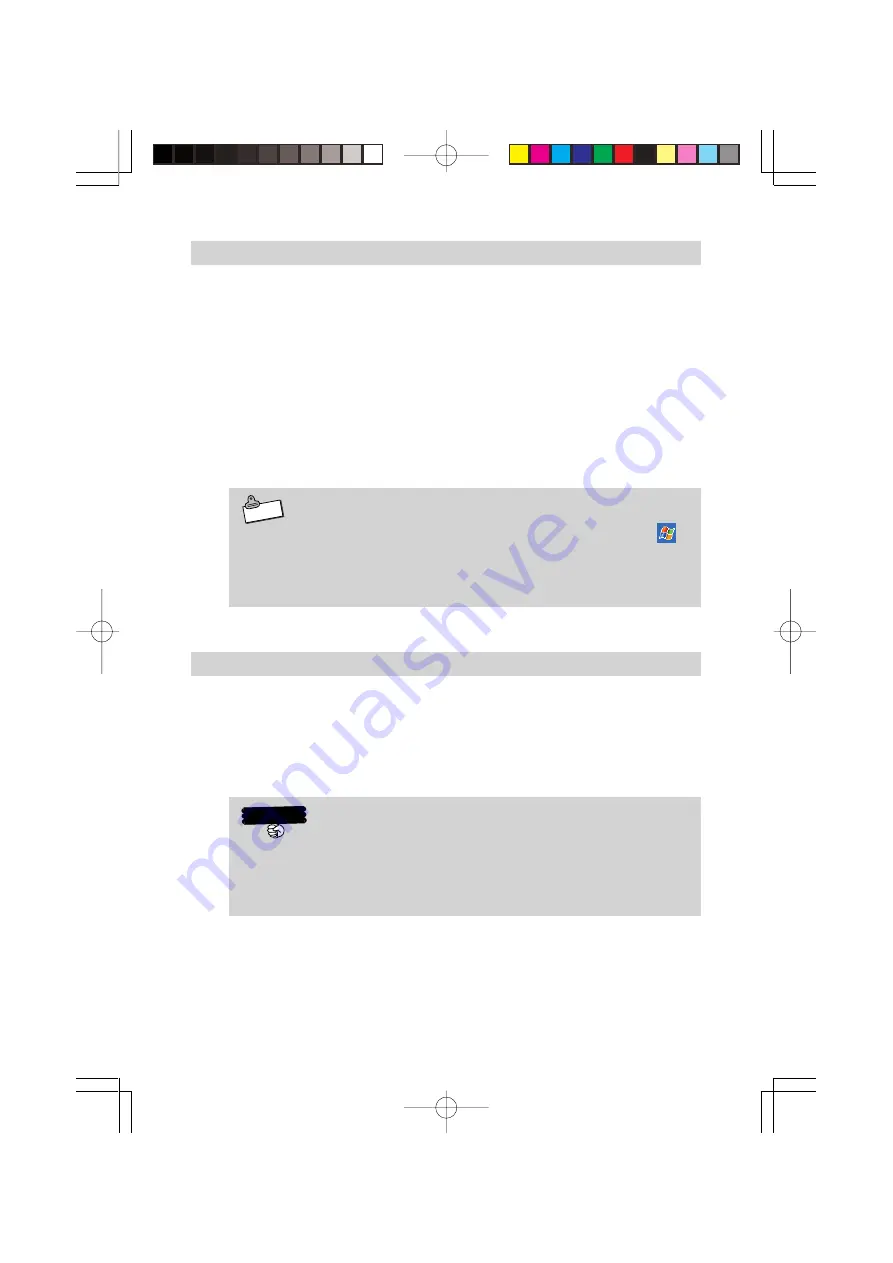
52
Connecting to a Computer
Do not connect the Rugged PDA to the computer before installing
ActiveSync.
The Rugged PDA and the computer can be connected in the follow-
ing way.
•
When connecting via the optional Basic Cradle or Bridge Satellite
Cradle, connect the optional Basic Cradle or Bridge Satellite Cradle
to the USB port or RS-232C port on the computer, and then put the
Rugged PDA in the optional cradle. Leaving the Rugged PDA con-
nected to the computer via the optional Basic Cradle or Bridge Sat-
ellite Cradle makes it easy to connect the Rugged PDA to the com-
puter whenever it is necessary.
N o t e
When connecting the Rugged PDA to the computer, tap
→
ActiveSync
→
Tools
→
Options
, in that order to check the
connection to the computer. For more information refer to Help
for the Rugged PDA.
Using the CASIO Companion CD
The Companion CD-ROM contains software and the User's Guide.
Put the CD-ROM into the CD drive of the computer and it will start
automatically and display a menu. From the menu screen, you can
install the application or look at the various documents.
Follow the procedure below to access information on the Companion
CD-ROM.
Important
To use the Companion CD-ROM, you must agree to the END-
USER LICENSE AGREEMENT. Read the END-USER LICENSE
AGREEMENT and agree with it before using the Companion
CD-ROM.
You need to install Active Sync 3.7 to the computer before you can
connect the Rugged PDA to the computer and exchange data.
Adobe Acrobat Reader (hereafter Acrobat Reader) is necessary to
view the User's Guide.
DT-10̲1章/36-52.p65
04.9.30, 17:28
Page 52
Adobe PageMaker 6.5J/PPC
























