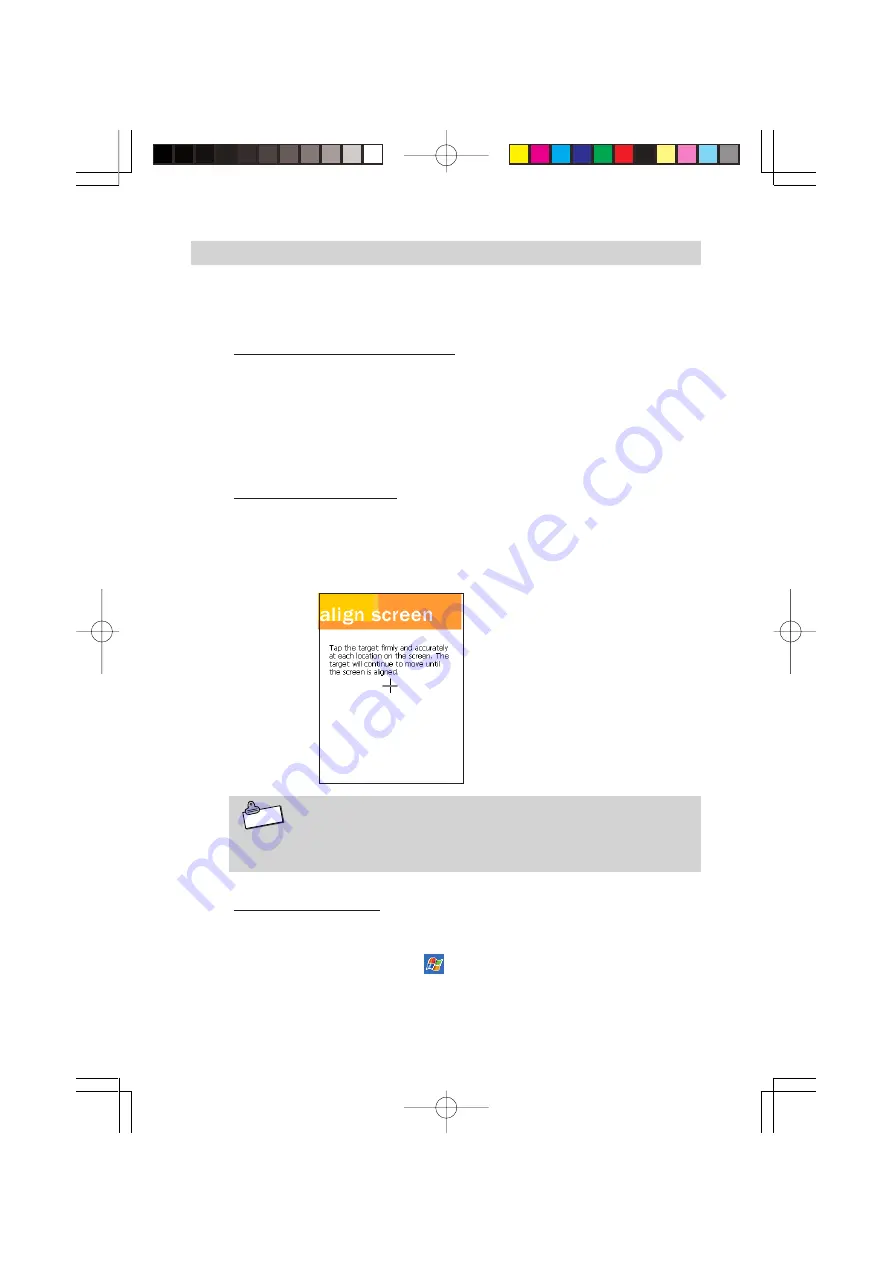
38
Various Screen Adjustments
Do the following adjustments, if after initial setup the screen is difficult
to see or to do operations on.
Adjusting screen brightness
You can adjust the screen brightness with the Action button and the
Cursor button to make the screen easier to see when operating the
Rugged PDA in dark locations. Pressing the Action button and the Up
button together makes the screen brighter, in the same way, pushing
the Down button makes the screen darker.
Adjusting the screen
You can adjust the screen if it is not responsive or if the position you
tap it and the operation you want to do do not match.
Press the power button and the Action button at the same time to
display the screen for adjusting the screen.
N o t e
For more detailed information on adjusting the screen bright-
ness and other Rugged PDA settings see the "User's Guide."
Screen orientation
You can change the screen to one of three orientations vertical, hori-
zontal (right-handed), horizontal (left-handed) for easier operation.
To do the changes, tap the
→
Settings
→
System
tabs and fol-
low the on screen instructions.
Use the stylus to tap the cen-
ter of the target (+ sign).
The target moves each time
you tap it, the adjustment
ends after you tap it five times.
DT-10̲1章/36-52.p65
04.9.30, 17:27
Page 38
Adobe PageMaker 6.5J/PPC






























