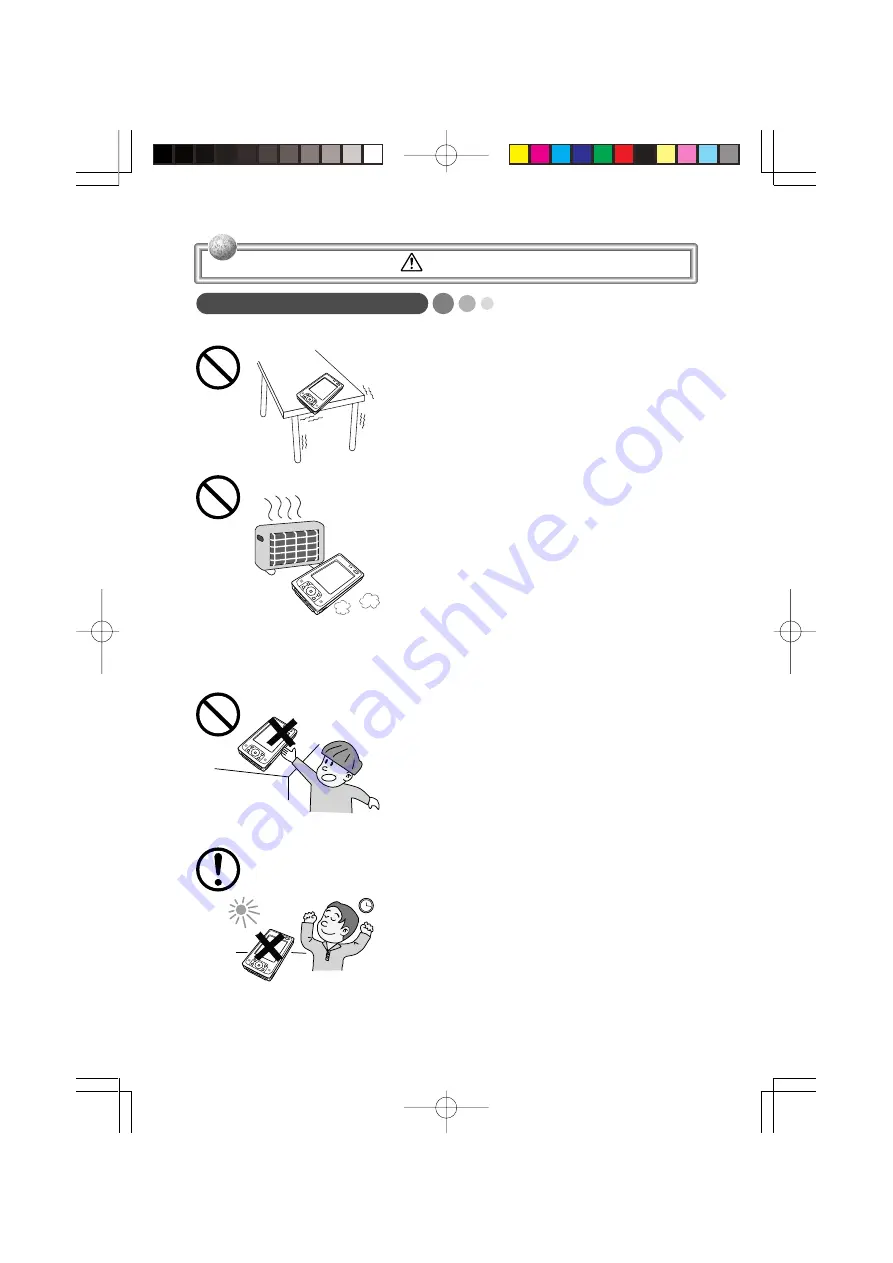
11
Rugged PDA
○
○
○
○
○
○
○
○
○
○
○
○
○
○
○
○
○
○
○
○
○
○
○
○
○
○
○
○
○
○
○
○
○
○
○
○
○
○
○
○
○
○
Do not place Rugged PDA on an unstable or
uneven surface. Doing so can cause Rugged
PDA to fall, creating the danger of malfunc-
tion, fire, and electric shock.
○
○
○
○
○
○
○
○
○
○
○
○
○
○
○
○
○
○
○
○
○
○
○
○
○
○
○
○
○
○
○
○
○
○
○
○
○
○
○
○
○
○
Do not leave Rugged PDA in the following ar-
eas.
•
Areas where Rugged PDA will be subject to
large amounts of humidity or dust, or directly
exposed to hot or cold air.
•
Areas exposed to direct sunlight, in a close
motor vehicle, or any other area subject to
very high temperatures.
The above conditions can cause malfunction
or deformation of Rugged PDA, which creates
the danger of fire.
○
○
○
○
○
○
○
○
○
○
○
○
○
○
○
○
○
○
○
○
○
○
○
○
○
○
○
○
○
○
○
○
○
○
○
○
○
○
○
○
○
○
Keep the Rugged PDA out of the reach of chil-
dren.
The stylus or other sharp object may cause
an unexpected injury.
○
○
○
○
○
○
○
○
○
○
○
○
○
○
○
○
○
○
○
○
○
○
○
○
○
○
○
○
○
○
○
○
○
○
○
○
○
○
○
○
○
○
Avoid use in areas where the brightness
around the display is very different from sur-
rounding lighting, or where the sunlight is shin-
ing directly on the display. Such conditions can
cause eye fatigue.
Caution!
DT-10̲06-18.p65
04.9.30, 17:27
Page 11
Adobe PageMaker 6.5J/PPC









































