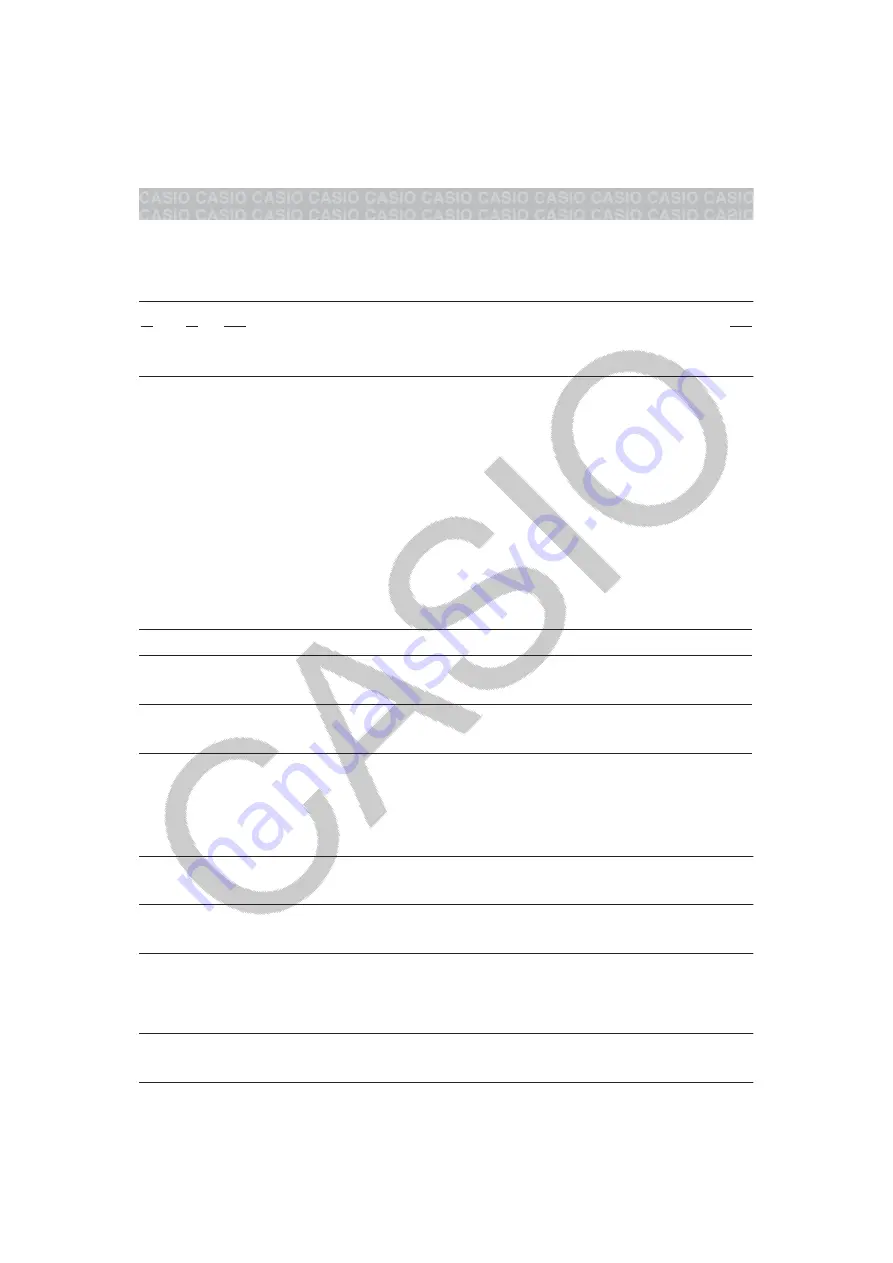
• You cannot switch from decimal form to mixed fraction form if the total
number of digits used in the mixed fraction (including integer, numerator,
denominator, and separator symbol) is greater than 10.
To obtain a decimal value calculation result while MathI/MathO or LineI/
LineO is selected
Press
(≈) instead of
after inputting a calculation.
Basic Calculations
Fraction Calculations
Note that the input method for fractions depends on the current Input/
Output setting on the setup menu.
2
3 + 1
1
2 =
13
6
(MathI/MathO)
2
3
(
)
1
1
2
13
6
(LineI/LineO)
2
3
1
1
2
13
6
Note
• Mixing fractions and decimal values in a calculation while something
other than MathI/MathO is selected will cause the result to be displayed
as a decimal value.
• Fractions in calculation results are displayed after being reduced to their
lowest terms.
• To switch a calculation result between improper fraction and mixed
fraction form, press
(
).
Percent Calculations
Inputting a value and pressing
(%) causes the input value to
become a percent.
150 × 20% = 30
150
20
(%)
30
Calculate what percentage of 880 is 660. (75%)
660
880
(%)
75
Discount 3500 by 25%. (2625)
3500
3500
25
(%)
2625
Degree, Minute, Second (Sexagesimal) Calculations
The syntax below is for inputting a sexagesimal value: {degrees}
{minutes}
{seconds}
. Note that you must always input something
for the degrees and minutes, even if they are zero.
2°20’30” + 9’30” = 2°30’00”
2
20
30
0
9
30
2°30’0”
Convert 2°30’0” to its decimal equivalent.
2.5
(Converts decimal to sexagesimal.)
2°30’0”
Multi-Statements
You can use the colon character (:) to connect two or more expressions and
execute them in sequence from left to right when you press
.
3 + 3 : 3 × 3
3
3
(:) 3
3
6
9
Note:
Inputting a colon (:) while LineI/LineO or LineI/DecimalO is selected
for the Input/Output setting on the setup menu causes a newline operation
to be performed.
10












































