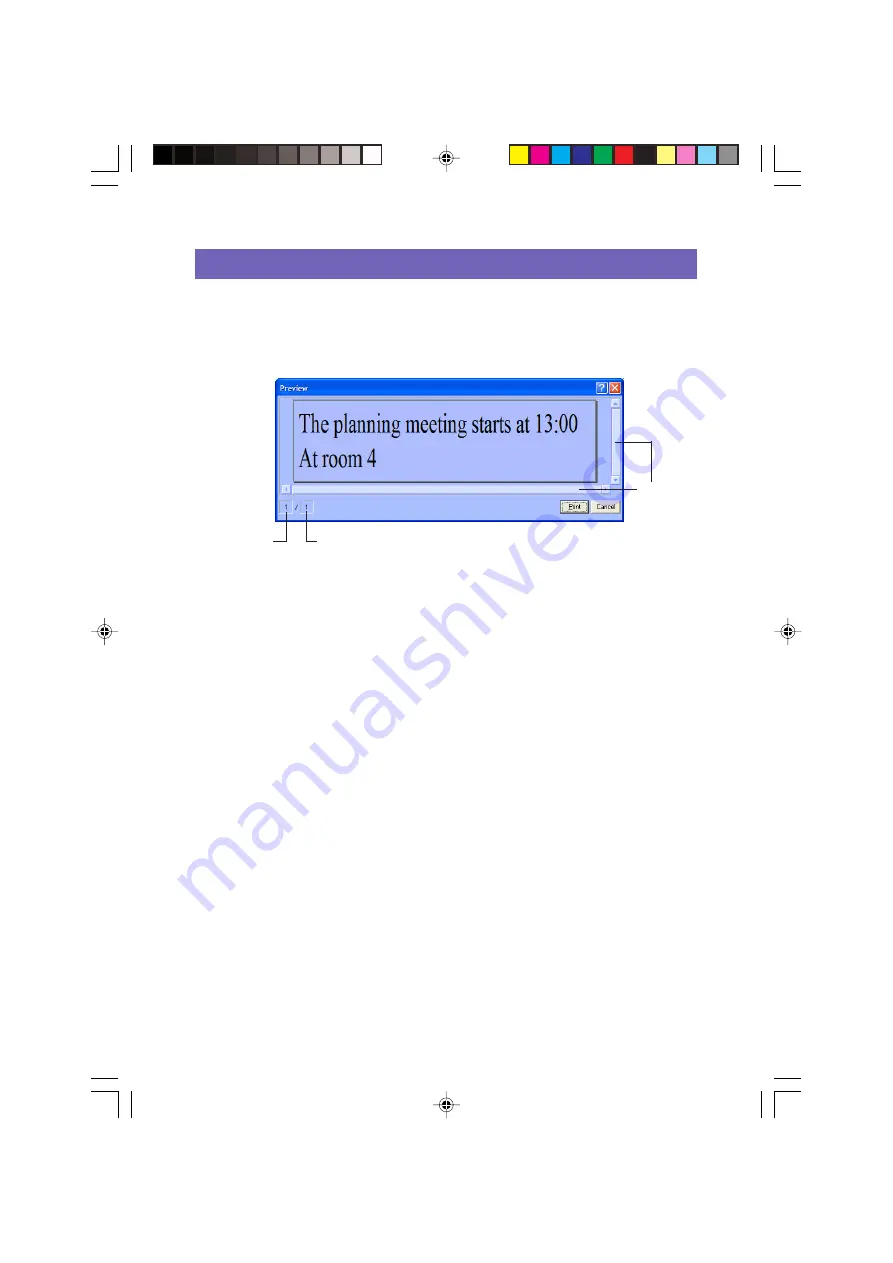
20
Preview Dialog Box
Whenever you have the Input Panel preview window hidden (display turned off), a
preview dialog box appears automatically when you execute the Print command. You
can use the preview dialog box to check the appearance of the printed label before
proceeding with the print operation.
• The preview dialog box shows what the text in the Text Input Box will look like when
it is printed.
• The total number of layouts value shows how many different layouts you are printing
with the current print operation. When this value is greater than 1, use the vertical
scroll bar to scroll between the different layouts.
• The current layout value indicates which layout is currently displayed. If you are
going to print three different layouts, for example, this value shows 1, 2, or 3, depending
on the layout that is displayed.
• The current layout value and total number of layouts value do not indicate the number
of labels that will be printed. You can determine the number of labels by multiplying
the total number of layouts value by the
Copies
value you specified on
• Some label contents can cause the preview dialog box to be too small, which makes
the preview image appear ragged. If this happens, make the preview dialog box
larger by dragging its borders.
• You can use the scroll bars to view the areas of the label that do not appear within
the preview dialog box.
• Clicking the
button starts actual printing.
• Clicking the
Cancel
button cancels the print operation.
• You can configure the FA-B30 Software so the preview dialog box does not appear
before printing (“Configuring Display Settings”,
).
Scroll bars
Current layout
Total number of layouts
FAB30_Ver1.02_E_p13-23.p65
04.11.22, 11:41 AM
20
















































