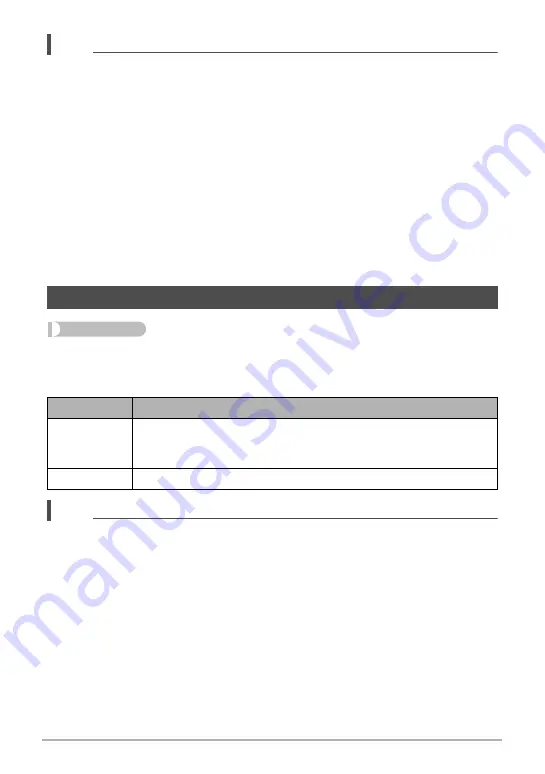
102
Advanced Settings (REC MENU)
NOTE
• Only camera shake correction can be used during FHD and STD movie recording.
• Anti Shake correction is not supported during High Speed Movie, HDR Art Movie
recording or Time Lapse.
• When Anti Shake is enabled and “Auto” is selected for “ISO” (page 44), ISO
sensitivity, aperture, and shutter speed will not appear on the monitor screen when
you half-press the shutter button. These values will appear in the display of the
image immediately after it is shot.
• Shooting with Anti Shake enabled can cause an image to appear somewhat
coarser than normal and can cause slight deterioration of image resolution.
• Anti Shake may not be able to eliminate the effects of camera or subject movement
when movement is severe.
• Anti Shake may not work properly when the camera is mounted on a tripod. Turn
off Anti Shake.
• Even if “Strong” is selected for the Anti Shake setting, some shooting conditions
may make it impossible to achieve the desired Anti Shake results.
Procedure
Enter the REC Mode
*
[MENU]
*
“
r
REC MENU” Tab
*
Lighting
You can use this setting to optimize the balance between bright areas and dark areas
when shooting images.
NOTE
• Lighting is disabled during movie recording.
Optimizing Image Brightness (Lighting)
Settings
Description
On
Performs brightness correction. When this option is selected, it
takes longer for the image to be stored after the shutter button is
pressed.
Off
Does not perform brightness correction.






























