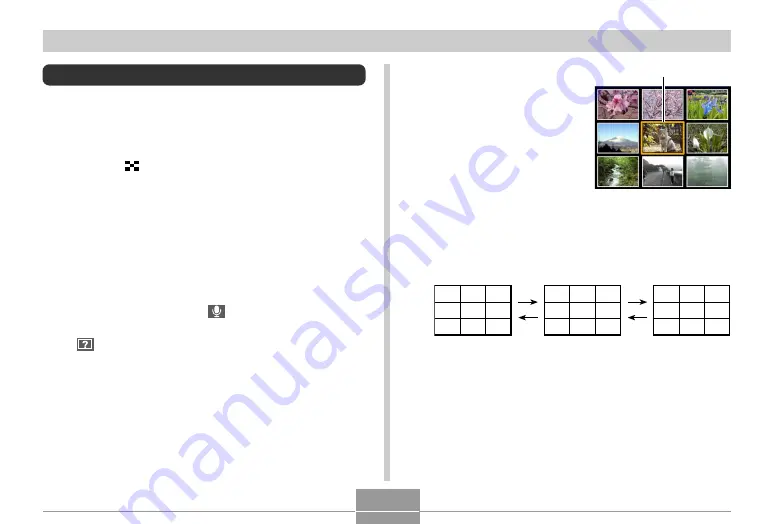
145
PLAYBACK
Displaying the 9-image View
The following procedure displays nine images on the
monitor screen at the same time.
1.
In the PLAY mode, shift the zoom controller
towards (
).
• This displays the 9-image screen with the image that
was on the monitor screen in step 2 in the center,
with a selection boundary around it.
• If there are fewer than nine images in memory, they
are displayed starting from the upper left corner. The
selection boundary is located at the image that was
on the display before you switched to the 9-image
view.
• On the 9-image screen,
indicates a voice
recording file (page 153).
•
appears in place of the image when the date
contains data that cannot be displayed by this
camera.
2.
Use [
왖
], [
왔
], [
왗
], and
[
왘
] to move the
selection boundary to
the image you want.
Pressing [
왘
] while the
selection boundary is
in the right column or
[
왗
] while it is in the left
column scrolls to the
next full screen of nine
images.
Example: When there are 20 images in memory, and
Image 1 is displayed first
Selection boundary
2
3
17
18
19
20
1
2
3
4
5
6
7
8
9
10
11
12
13
14
15
16
17
18
19
20
1
3.
Pressing any button besides [
왖
], [
왔
], [
왗
], or
[
왘
] displays the full-size version of the image
where the selection boundary is located.
C






























