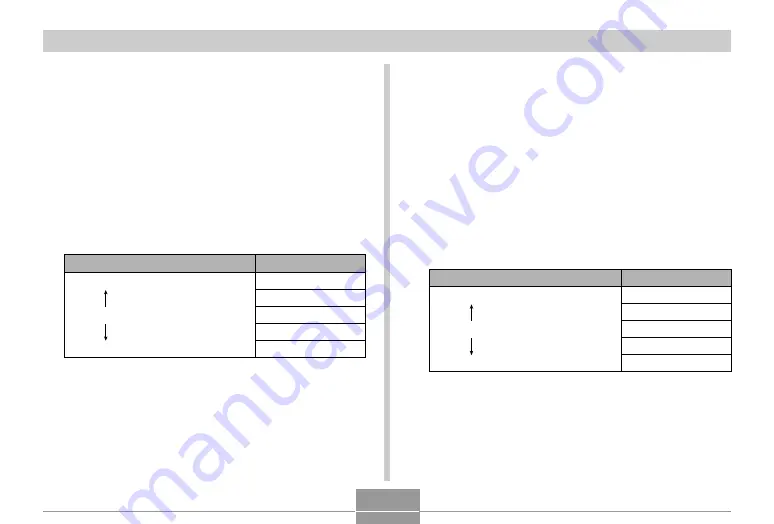
127
OTHER RECORDING FUNCTIONS
Specifying Color Saturation
Use the following procedure to control the intensity of the
image you are recording.
1.
In a REC mode, press [MENU].
2.
Select the “Quality” tab, select “Saturation”,
and then press [
왘
].
3.
Use [
왖
] and [
왔
] to select the setting you
want, and then press [SET].
To get this:
High color saturation (intensity)
Normal color saturation (intensity)
Low color saturation (intensity)
Select this setting:
+2
+1
0
–1
–2
Specifying Contrast
Use this procedure to adjust the relative difference
between the light areas and dark areas of the image you
are recording.
1.
In a REC mode, press [MENU].
2.
Select the “Quality” tab, select “Contrast”,
and then press [
왘
].
3.
Use [
왖
] and [
왔
] to select the setting you
want, and then press [SET].
To get this:
High contrast
Normal contrast
Low contrast
Select this setting:
+2
+1
0
–1
–2






























