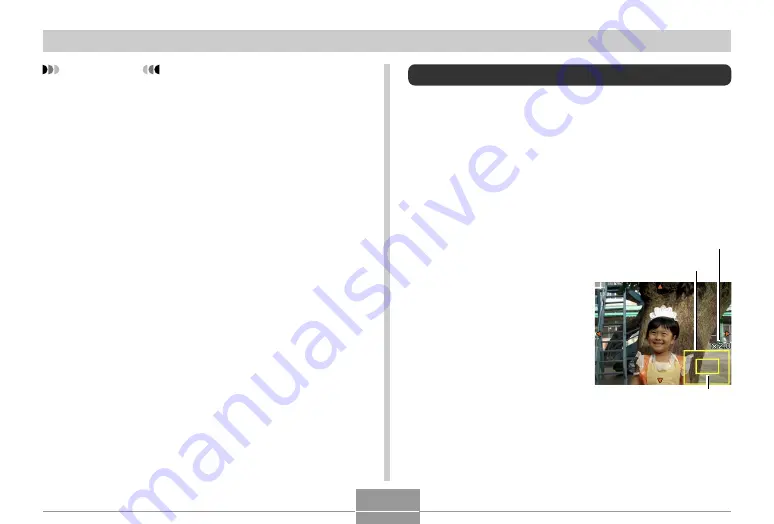
133
PLAYBACK
Cropping an Image
You can use the following procedure to crop a portion of an
enlarged image.
1.
In the PLAY mode, use [
왗
] and [
왘
] to scroll
through images and display the one you want
to crop.
2.
Press [MENU].
3.
Select the “PLAY”
tab, select
“Trimming”, and then
press [
왘
].
• An indicator appears in
the lower right corner,
that shows what part of
the original image is
currently displayed on
the monitor screen.
• Note that this operation
is possible only when a
snapshot image is on
the monitor screen.
IMPORTANT!
• Resizing an image creates a new file that contains
the image in the size you select. The file with the
original image also remains in memory.
• Note that you cannot resize the following types of
images.
— 640
×
480 pixel and smaller images
— Movie images and the voice recording file icon
— Images created with MOTION PRINT
— Images recorded with another camera
• The resize operation cannot be performed when
there is not enough memory to store the resized
image.
• When you display a resized image on the camera’s
monitor screen, the date and time that appear when
the image is displayed indicate when the image was
originally recorded, not when the image was resized.
• When a resized image is displayed on the calendar
screen (page 146), it will appear on the date it was
resized.
Current zoom factor
Displayed part
Original image
C
















































