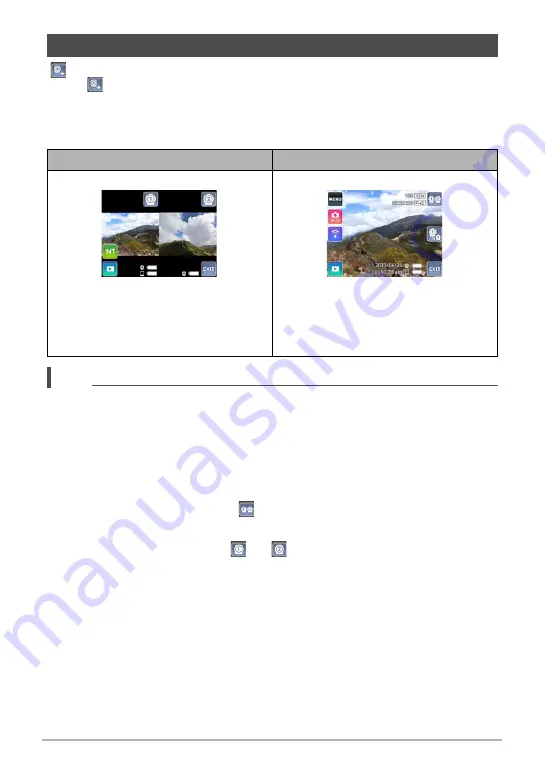
90
Using Two Cameras at the Same Time (Multi
Camera Mode)
“
” will be displayed on the controller when there are two cameras registered on it.
Touch “
” to start the connection operation with Camera 2.
Connecting the controller with two cameras will enter the Multi Camera Mode, in
which the controller can control both cameras. The first that connects with the
controller is Camera 1 (main camera), while the second one is Camera 2.
NOTE
• Both of the cameras must be turned on to use the Multi Camera Mode. A camera
will not be able to connect to the controller if it is not turned on.
• The date and time settings of Camera 2 will automatically be synced with the date
and time of Camera 1.
• In the case of portrait orientation, the Multi Image screen will show images above
and below instead of left and right.
Selecting the Multi Image Screen
On the Single Image screen, touch “
” (Multi Image icon).
Selecting the Single Image Screen
On the Multi Image screen, touch “
” or “
” (Single Image icon). This will display
the Single Image screen of the camera whose icon you touched.
Multi Camera Mode
Multi Image Screen
Single Image Screen
This view simultaneously shows the
record or playback images of both
cameras side by side.
The Camera 1 image is on the left, while
the Camera 2 image is on the right.
This view shows a full-screen view of
either the Camera 1 or the Camera 2
image.






























