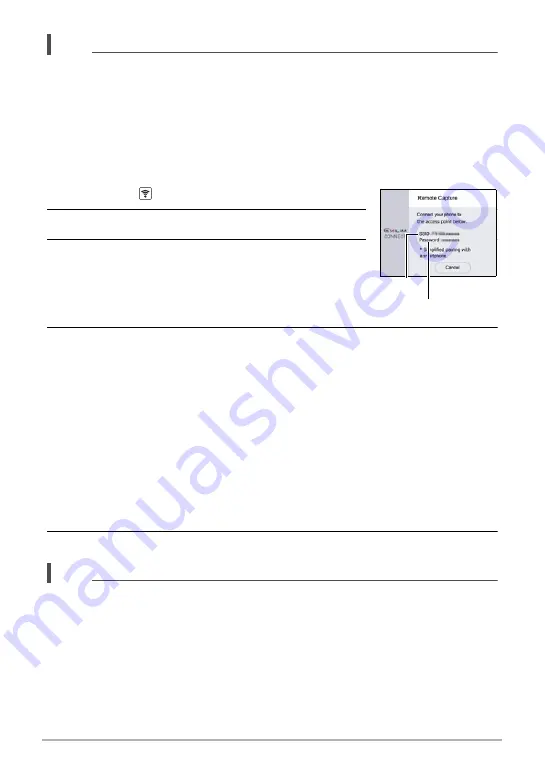
77
Connecting the Camera with a Smartphone
(Wireless Connection)
NOTE
• “Auto Send” (page 82) will be turned on after you configure wireless connection
settings on the camera and smartphone.
• Turning off the camera also terminate the Bluetooth wireless technology
connection.
.
Smartphone that does not support Bluetooth Smart
Configure smartphone wireless LAN connection settings (input the camera SSID and
password).
1.
Touch the “
” (Wireless) icon.
2.
Touch “Shoot with phone”.
3.
Touch “Start”.
This will enable connection with a smartphone and the
camera will display a screen for input of an SSID and
password, and camera’s wireless LAN connection
lamp will flash blue.
4.
For the smartphone’s Wi-Fi settings, enter the camera’s SSID and
password to establish a wireless LAN connection between the camera
and smartphone.
When the smartphone establishes a wireless LAN connection with the camera,
the camera’s wireless LAN connection lamp lights blue and the message “Start
up the phone app.” appears on the controller’s monitor screen.
• What you need to do to establish a wireless LAN connection depends on the
type of smartphone you are using. For details about how to establish a wireless
LAN connection see the user documentation that comes with your smartphone.
• The camera SSID (which cannot be changed) and password (initial default) are
shown below.
SSID: FR100-XXXXXX (6-character alphanumeric ID)
Password: 00000000
5.
On the smartphone, start up “EXILIM Connect”.
NOTE
• You can also use the procedure below to establish a wireless LAN connection
between the camera and smartphone.
On the camera, hold down [
p
] (Power) for about two seconds to turn off power.
On the camera, while holding down [
0
] (Movie), hold down [
p
] (Power) for
about one second.
The camera’s wireless LAN connection lamp will flash blue.
On the smartphone, select the camera’s SSID.
SSID
Password






























