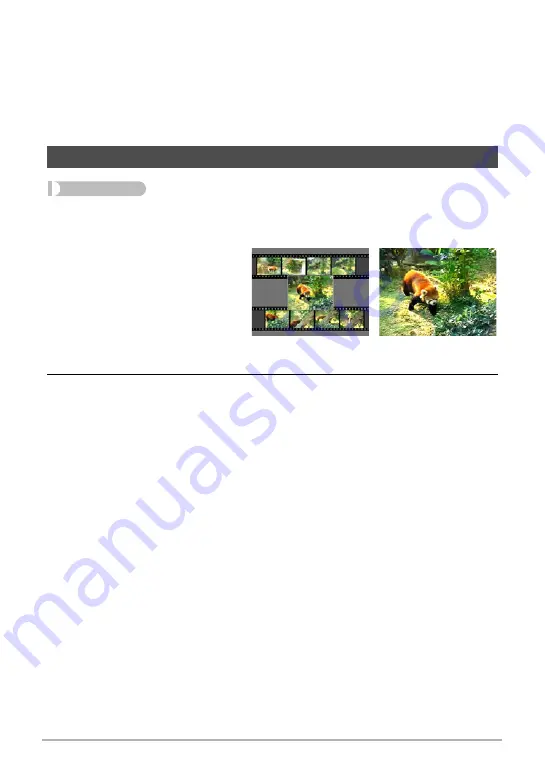
96
Other Playback Functions (PLAY)
• To stop the slideshow, press [SET] or [MENU]. Pressing [MENU] stops the
slideshow and returns to the menu screen.
• Adjust audio volume by pressing [
8
] or [
2
] during playback.
• All button operations are disabled while the slideshow is transitioning from one
image to another.
• The time required for transition from one image to another may be longer in the
case of an image that was not recorded with this camera.
Procedure
[
p
] (PLAY)
*
Movie Screen
*
[MENU]
*
PLAY Tab
*
MOTION PRINT
1.
Use [
4
] and [
6
] to scroll
through the movie frames
and display the one you
want to use as the image
of the MOTION PRINT
image.
Holding down [
4
] or [
6
]
scrolls at high speed.
2.
Use [
8
] and [
2
] to select either “9 frames” or “1 frame” and then
press [SET].
• When “9 frames” is selected, the frame you select in step 1 will be in the center
of the MOTION PRINT image.
• Only the frames of movies recorded on this camera can be used in a MOTION
PRINT image.
• Motion print cannot be used to capture frames from a 1000 fps high-speed
movie recorded in the YouTube mode.
Creating a Snapshot of Movie Frames (MOTION PRINT)
9 frames
1 frame
















































