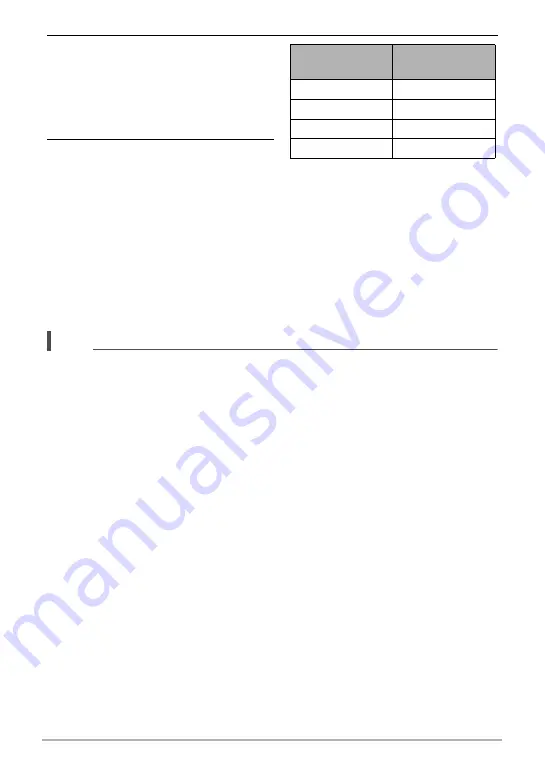
60
Recording Movies
4.
Use [
4
] and [
6
] to select the
frame rate (recording speed) of
the movie you want and then
press [SET].
A fast frame rate (such as 1000 fps)
will result in a smaller image size.
5.
Record the movie the same way
as you would a normal movie
(page 56).
Press the shutter button to start and
stop recording.
• With the “30-210 fps” high-speed
movie, the frame rate is always fixed
at 30 fps when you first begin
recording. You can switch between
30 fps and 210 fps only while
recording is in progress. Use [
4
]
and [
6
] or press [SET] to switch speeds.
NOTE
• When recording certain types of movies, the image that appears on the monitor
screen may be smaller than normal. When recording a high-speed movie, there are
black bands along the top, bottom, left, and right of the screen.
• When recording a high-speed movie, light source flicker can cause horizontal
bands to appear in the image. This does not indicate malfunction of the camera.
• During High-speed Movie recording, Auto Focus and exposure remain fixed at the
levels they were when you initially started recording. Zoom and monitor screen
content switching are all disabled.
• To focus the image, half-press the shutter button for Auto Focus or focus manually
before starting the High-speed Movie recording operation.
• When recording a high-speed movie, you can record movies with the
A
(Aperture
Priority) mode,
S
(Shutter Speed Priority) mode, or
M
(Manual Exposure) mode
(page 29). Note, however, that you cannot set a shutter speed that is slower than
the High-speed Movie frame rate. The A, S, and M mode settings are not
supported when recording with “Prerecord (Movie)”.
*
224
x
80 in the YouTube mode.
Frame Rate
Image Size
(Pixels)
210 fps
480
x
360
420 fps
224
x
168
1000 fps
224
x
56
*
30-210 fps
480
x
360
B






























