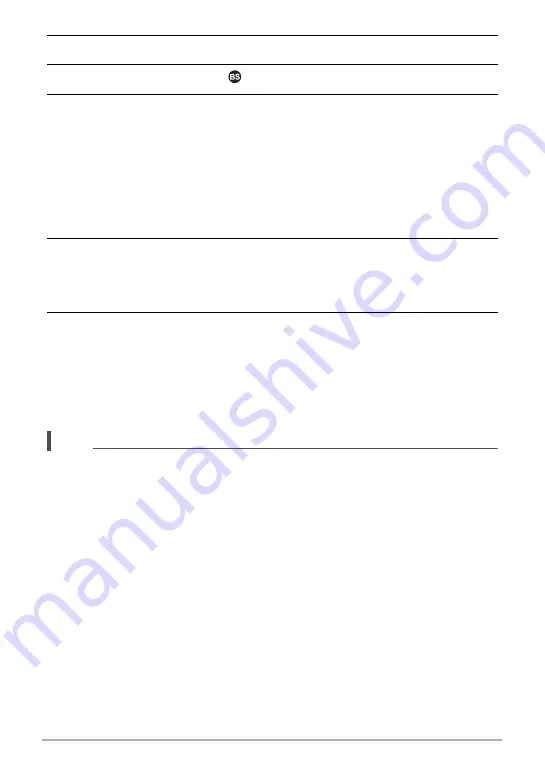
76
Recording Movies
6.
Press [SET].
7.
Use [
8
] and [
2
] to select
, and then press [SET].
8.
Use [
8
], [
2
], [
4
], and [
6
] to select the “Prerecord (Movie)” scene and
then press [SET].
This causes
‰
(Prerecord (Movie)) to appear on the monitor screen, indicating
that the camera is prerecording to its buffer.
.
To shoot a Prerecord Movie
1.
After using the above procedure to set up the camera for Prerecord
Movie, point the camera at the subject.
2.
When you are ready to record, press [
0
] (Movie).
This will save the approximately five seconds of action that was prerecorded in
the buffer before you pressed [
0
] (Movie) (two seconds if you are using high
speed movie) and start real-time recording.
3.
Press [
0
] (Movie) again to stop recording.
• To turn off Prerecord Movie recording, align the mode dial with [
P
] (Program
Auto) or [
Ÿ
] (Premium Auto PRO).
• When shooting with the high speed movie “HS30-120” and “HS30-240” setting,
you cannot change the speed (fps) setting while the camera is pre-recording to
the buffer in step 1 of the above procedure. You can change the speed (fps)
setting after you press [
0
] (Movie) to start real-time recording.
NOTE
• While the camera is set up for shooting with Prerecord Movie, pressing the shutter
button will not shoot a snapshot unless movie recording is in progress. With high-
definition (FHD) and standard (STD) movie, you can shoot still images while
realtime movie recording is in progress.
• When shooting with Prerecord Movie in combination with high speed movie,
pressing the [
4
] or [
6
] key will not change the EV shift or white balance setting,
even if “EV Shift” or “White Balance” is assigned for the “L/R Key” function. To
change the EV shift or white balance setting in this case, use the Control Panel.
















































