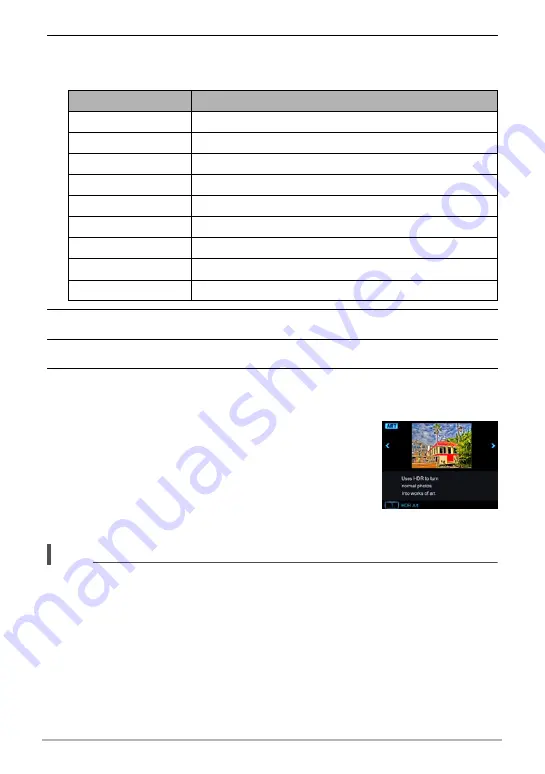
67
Snapshot Tutorial
5.
Press [SET], use [
8
] and [
2
] to select the fifth Control Panel option
from the top, and then press [SET].
The intensity of the selected effect can be adjusted as described below.
6.
Use [
8
] and [
2
] to change the setting.
7.
Press [SET].
8.
Press the shutter button to shoot.
.
Using the Scene Information Screen
To find out more about a scene, select it with the boundary
on the scene menu and then rotate the zoom controller in
either direction.
• To return to the scene menu, rotate the zoom controller
again.
• To scroll between scenes, use [
4
] and [
6
].
• To configure the camera with the settings for the currently
selected scene, press [SET].
NOTE
• Depending on the “ART SHOT” scenes, some of the items on the menu that
appears may not be usable.
• With this “ART SHOT” scene, the flash setting automatically becomes
?
(Flash
Off).
• With HDR Art Movie, the “Movie Quality” setting can be either “HD” or “STD” only
(page 104). When any “Movie Quality” setting other than “STD” is selected in
another mode, the “HD” setting is used when shooting with HDR Art Movie.
Scene
Adjustment
HDR Art
Effect level
Toy Camera
Hue
Soft Focus
Effect level
Light Tone
Hue
Pop
Effect level
Sepia
Effect level
Monochrome
Effect level
Miniature
Focus area
Fisheye
Effect level






























