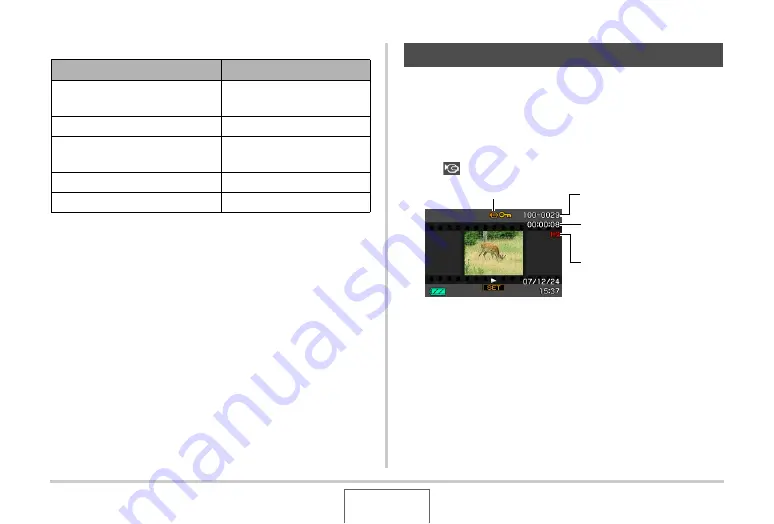
127
VIEWING SNAPSHOTS AND MOVIES
Audio Playback Controls
You can adjust volume while playback is in progress or paused
only.
Use the following procedure to view a movie on the camera’s
monitor screen.
1.
Enter the PLAY mode and then use [
W
] and
[
X
] to display the movie you want to play.
•
Check the file type icon. The file type icon of a movie is
“
” (Movie) icon (page 213).
The film-like frame that appears on the monitor screen
indicates that this is an image from a movie.
2.
Press [SET] to start playback.
•
The monitor screen will return to the selection screen in
step 1 after the end of the movie is reached.
To do this:
Do this:
Fast forward or fast reverse
playback
Hold down [
X
] or [
W
].
Pause or restart playback
Press [SET].
Adjust volume
Press [
T
] and then use [
S
]
and [
T
].
Change on-screen indicators
Press [
S
] (DISP).
Stop playback
Press [MENU].
Viewing a Movie
File Type
Folder Name/File Name
Recording Time
Quality
















































