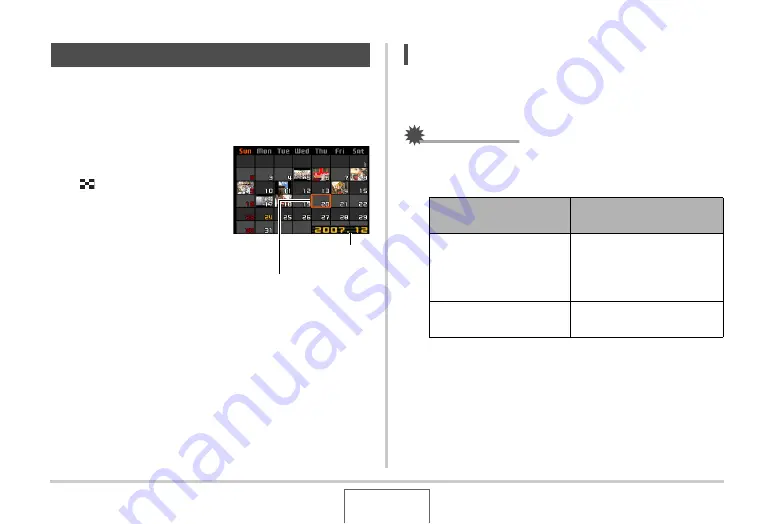
136
VIEWING SNAPSHOTS AND MOVIES
Use the following procedure to display a calendar, which shows
the first image recorded on each date of a particular month. This
screen helps to make searching for an image quicker and
easier.
1.
In the PLAY mode,
press the zoom button
(
) twice.
This displays the calendar
screen.
•
You can also display the
calendar by pressing
[MENU], selecting the
“PLAY” tab, selecting
“Calendar”, and then
pressing [
X
] to display the
calendar.
•
To exit the calendar screen, press [MENU] or [BS].
2.
Use [
S
], [
T
], [
W
], and [
X
] to move the
selection boundary to the date whose image
you want to view and then press [SET].
This will display the first image recorded on that date.
NOTE
•
The year and month on the calendar is displayed using the
same format as you selected for the “Date Style” setting
(page 168).
IMPORTANT!
•
Note following points about how certain editing functions of
the camera affect the date with which the image is
associated on the calendar screen.
Using the Calendar Screen
Selection Boundary
Year/Month
Performing this type of
editing operation:
Will associate the resulting
image with this date:
Keystone, Color
Correction, Resize,
Trimming, Copy, MOTION
The date that the editing
operation was performed
Editing the date and time
of an image
The date that the original
image was recorded






























