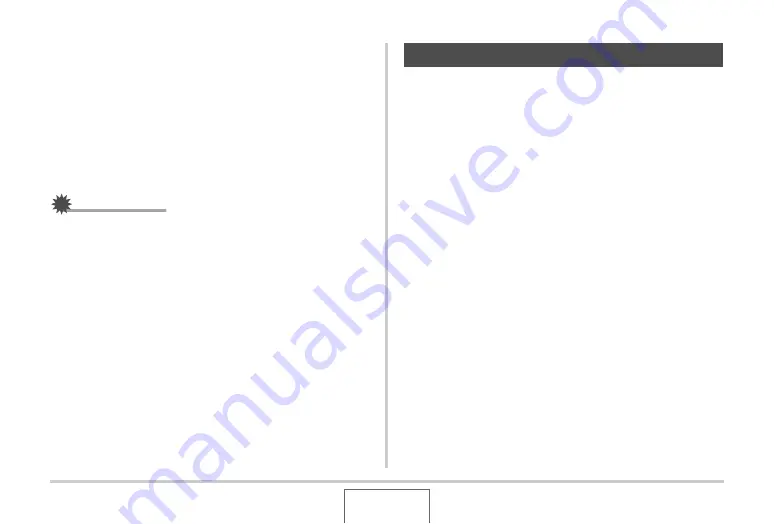
183
EDITING IMAGES
•
Normally, the initially selected white balance setting on
the above menu is the one that was used when you
originally recorded the image. If you used the “Auto” or
“Manual” white balance setting when you recorded the
image, “Cancel” will be selected (page 139).
•
If you select the same white balance setting as the one
you selected when you originally recorded the image,
pressing [SET] will exit the white balance adjustment
menu without changing the image.
IMPORTANT!
•
Adjusting the white balance of an image creates a new
image with the new white balance setting. The original
image also remains in memory.
•
When you display an image whose white balance has been
adjusted on the camera’s monitor screen, the date and time
indicates when the image was originally recorded, not
when the white balance was adjusted.
Use the following procedure to adjust the brightness of
snapshots.
1.
In the PLAY mode, use [
W
] and [
X
] to scroll
through images and display the one whose
brightness you want to adjust.
2.
Press [MENU].
3.
Select the “PLAY” tab, select “Brightness”,
and then press [
X
].
•
Note that the above step is possible only when there is a
snapshot displayed on the monitor screen.
Adjusting Image Brightness
















































