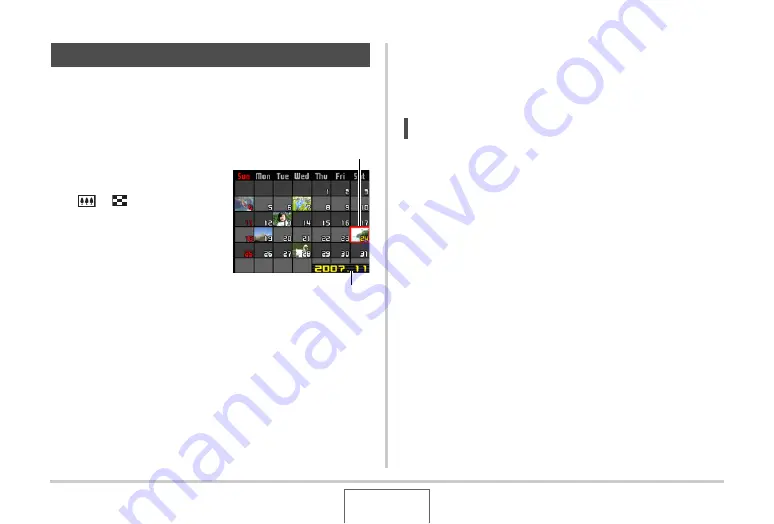
171
VIEWING SNAPSHOTS AND MOVIES
Use the following procedure to display a calendar, which shows
the first image recorded on each date of a particular month. This
screen helps to make searching for an image quicker and
easier.
1.
In the PLAY mode,
slide the zoom
controller towards
[
]
(
) twice.
This displays the calendar
screen.
•
You can also display the
calendar by pressing
[MENU], selecting the
“PLAY” tab, selecting
“Calendar”, and then
pressing [
X
] to display the
calendar.
•
To exit the calendar screen, press [MENU].
2.
Use [
S
], [
T
], [
W
], and [
X
] to move the
selection boundary to the date whose image
you want to view and then press [SET].
This will display the first image recorded on that date.
NOTE
•
The year and month on the calendar is displayed using the
same format as you selected for the “Date Style” setting
(page 211).
Using the Calendar Screen
Selection Boundary
Year/Month
















































