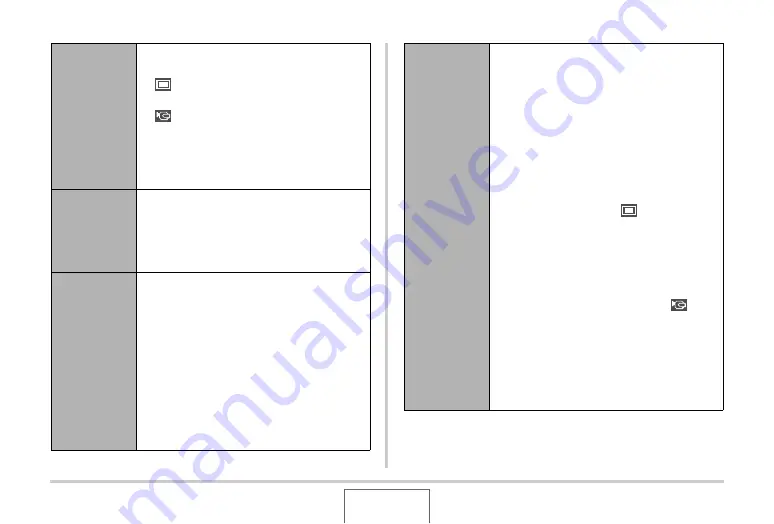
161
VIEWING SNAPSHOTS AND MOVIES
Images
(Select the
files you want
to include in
the
slideshow.)
•
All images: Includes all snapshots, movies,
and audio in memory.
•
Only: Includes snapshots and audio
snapshots only.
•
Only: Includes movies only.
•
One Image: Includes only one specific
image (selected using [
W
] and [
X
]).
•
Favorites: Includes snapshots in the
FAVORITE folder (page 199).
Time (Specify
the time of the
slideshow,
from start to
finish.)
Use [
W
] and [
X
] to select one of the following
times (in minutes): 1, 2, 3, 4, 5, 10, 15, 30,
60.
Interval
(Select the
interval
between
slides.)
Use [
W
] and [
X
] to select a value from 1 to 30
seconds, or “MAX”.
– If you specify a value from 1 to 30
seconds, images change at the
specified interval, but the audio portion
of movies and audio snapshots will
continue to play until the end,
regardless of the interval setting.
– When “MAX” is selected, only the first
frame of each movie is displayed,
without any playback of the audio.
Effect (Select
a special
effect.)
Use [
S
] and [
T
] to select the effect you
want.
•
Pattern 1, 2, 3, 4, 5: Plays background
music and applies an image change effect.
– Pattern 1 through 4 use the same
special effects but each use different
background music. Pattern 5 uses
different effects from patterns 1 through
4.
– Selecting “Pattern 5” changes the
“Images” setting to “
Only” and
disables the “Interval” setting.
•
Off: No background music plays and no
image change effect is performed.
The current effect setting is disabled
automatically in following cases.
– When the “Images” setting is “
Only”, “One Image”, or “Favorites”.
– When the “Interval” setting is “MAX”,
one second, or two seconds.
– When the slideshows changes to or
from a movie file or a voice recording
file.
B
















































