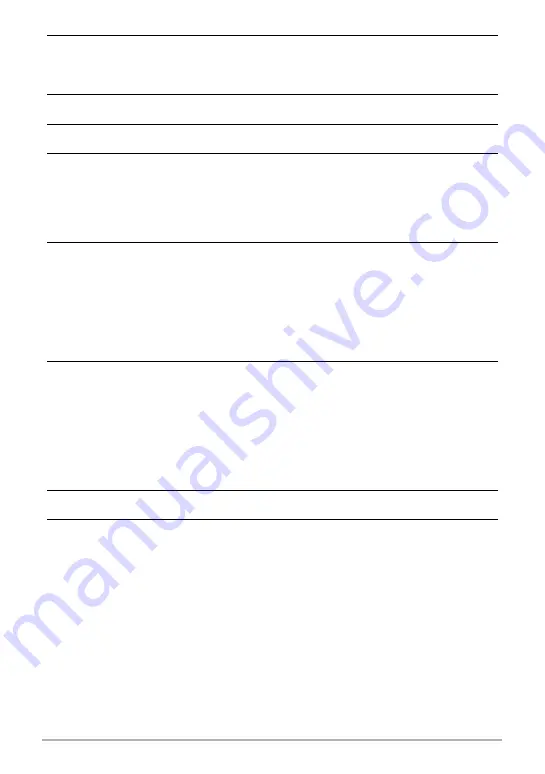
93
Using the Camera with a Computer
4.
Double-click “Removable Disk”.
• Your computer recognizes the memory card loaded in the camera (or built-in
memory if there is no card) as a removable disk.
5.
Right-click the “DCIM” folder.
6.
On the shortcut menu that appears, click “Copy”.
7.
Windows 8.1, Windows 8 users: Click “Documents”.
Windows 7, Windows Vista users: Click “Start” and then “Documents”.
• If you already have a “DCIM” folder in “Documents”, the next step will overwrite
it. If you want to keep the existing “DCIM” folder, you need to change its name
or move it to a different location before performing the next step.
8.
Windows 8.1, Windows 8 users: On the “Documents” menus, click
“Home” and then “Paste”.
Windows 7, Windows Vista users: On the “Documents” menu, click
“Organize” or “Edit”, and then “Paste”.
This will paste the “DCIM” folder (and all the image files it contains) into your
“Documents” folder. You now have a copy of the files that are in camera memory
on your computer.
9.
After you finish copying images, disconnect the camera from the
computer.
On the camera, press [
p
] (Power) to turn off the camera. After checking to make
sure that the back lamp is unlit or lit red, disconnect the USB cable.
.
To view images you copied to your computer
1.
Double-click the copied “DCIM” folder to open it.
2.
Double-click the folder that contains the images you want to view.
3.
Double-click the image file you want to view.
• For information about file names, see “Memory Folder Structure” on page 99.






























