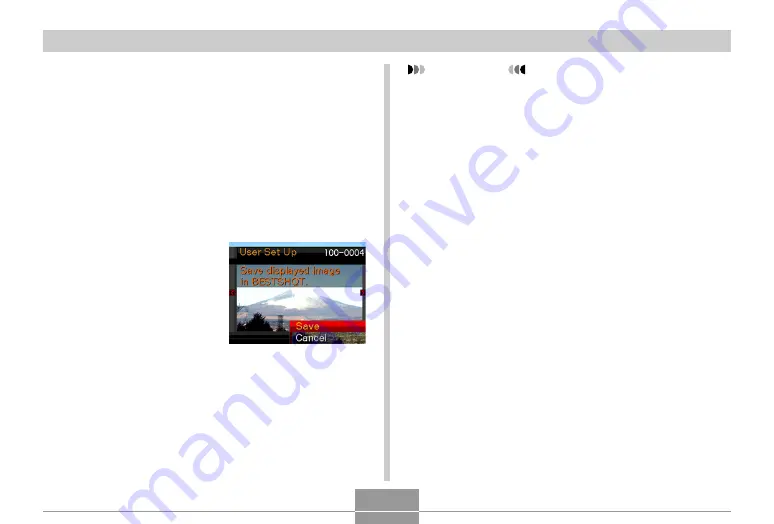
OTHER RECORDING FUNCTIONS
88
Creating Your Own BEST SHOT Setup
You can use the procedure below to save the setup of an
snapshot or movie you recorded as a BEST SHOT scene.
After that, you can recall the setup whenever you want to
use it.
1.
In the REC mode, press [BS] (BEST SHOT).
2.
Use [
왖
], [
왔
], [
왗
], and [
왘
] to select “Register
User Scene”, and then press [SET].
3.
Use [
왗
] and [
왘
] to
display the snapshots
or movies whose
setup you want to
register as a BEST
SHOT scene.
4.
Use [
왖
] and [
왔
] to select “Save”, and then
press [SET].
• This registers the setup. Now you can use the
procedure on page 85 to select your user setup for
recording.
IMPORTANT!
• BEST SHOT user setups are located in the camera’s
built-in memory following the built-in sample scenes.
• Registering a snapshot creates a snapshot setup,
while registering a movie creates a movie setup. A
snapshot setup can be used to record snapshots
only, and a movie setup can be used to record
movies only.
• Selecting a user snapshot setup displays the
indicator “SU” in the upper right corner of the monitor
screen, followed by a number (that indicates the
setup number). Selecting a movie snapshot setup
displays the indicator “MU” in the upper right corner
of the monitor screen, followed by a number (that
indicates the setup number).
• Note that formatting built-in memory (page 167)
deletes all BEST SHOT user setups.






























