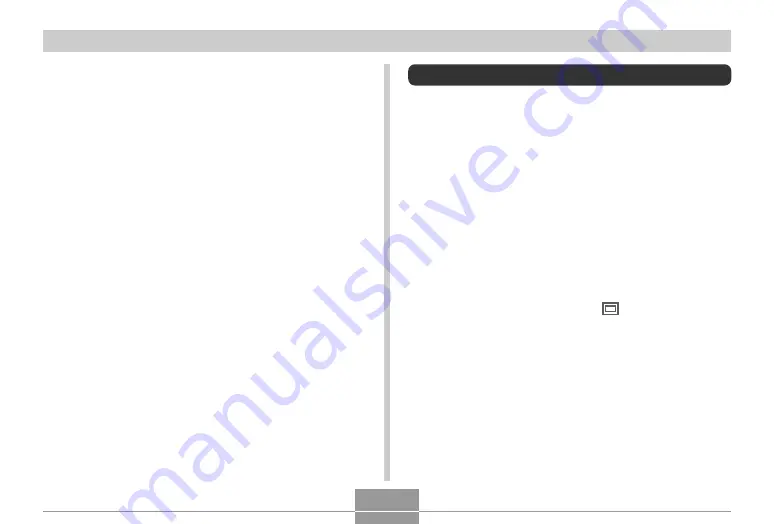
BASIC IMAGE RECORDING
69
Specifying Image Quality
Compressing an image before storage can cause a
deterioration of its quality. The more an image is
compressed, the greater the loss of quality. The image
quality setting specifies the compression ratio to be used
when an image is stored in memory. You can select an
image quality setting to suit your needs for higher quality or
smaller file size.
• Note that this setting is valid for snapshots only. For
information about movie image quality, see page 98.
1.
In the REC mode, press [MENU].
2.
Use [
왗
] and [
왘
] to select the “Quality” tab.
3.
Use [
왖
] and [
왔
] to select “
Quality”, and
then press [
왘
].
4.
Use [
왖
] and [
왔
] to select the setting you
want, and then press [SET].
• The above print sizes are all approximate values when
printing at a resolution of 200 dpi (dots per inch). Use a
larger setting when you want to print at a higher
resolution or when you plan to produce a larger size print.
• In order to obtain the level of resolution for which your
camera is designed, recording at a maximum image size
(6M) is recommended. Use a smaller image size when
you want to conserve memory capacity.
• Selecting the “2816
×
1872 (3:2)” image size will record
images with a 3:2 (horizontal : vertical) aspect ratio, which
is optimal for printing on paper with an aspect ratio of 3:2.
















































