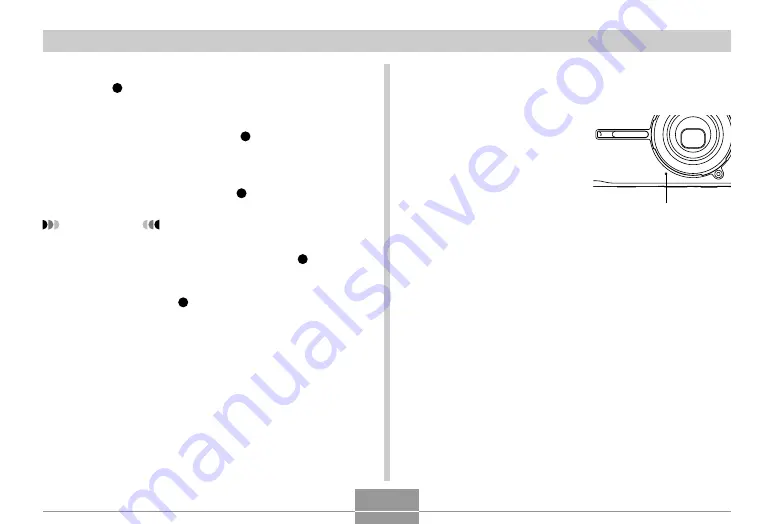
OTHER RECORDING FUNCTIONS
103
3.
Point the camera at the subject and then
press [
] (MOVIE).
• This will record anything that went on in front of the
lens during the previous five seconds and continue
recording from the point that [
] (MOVIE) was
pressed. Recording can continue as long as there is
memory available to store data.
4.
To stop recording, press [
] (MOVIE) again.
IMPORTANT!
• Note that Past Movie data is continually recorded
and stored in a buffer before you press [
]
(MOVIE). Be sure to keep the camera still and
pointed in the direction of the subject for some time
before you press [
] (MOVIE) to start recording.
■
Movie Recording Precautions
• This camera also records audio. Note the following points
when recording a movie.
— Take care that you do not
block the microphone
with your fingers.
— Good recording results
are not possible when the
camera is too far from the
subject.
— Operating camera
buttons during recording
can cause button noise to
be included in the audio.
— Movie audio is recorded
in monaural.
• Very bright light inside of an image can cause a vertical
band to appear in the monitor screen image. This is a
CCD phenomenon known as “vertical smear”, and does
not indicate malfunction of the camera. Note that vertical
smear is not recorded with the image in the case of a
snapshot, but it is recorded in the case of a movie.
Microphone






























