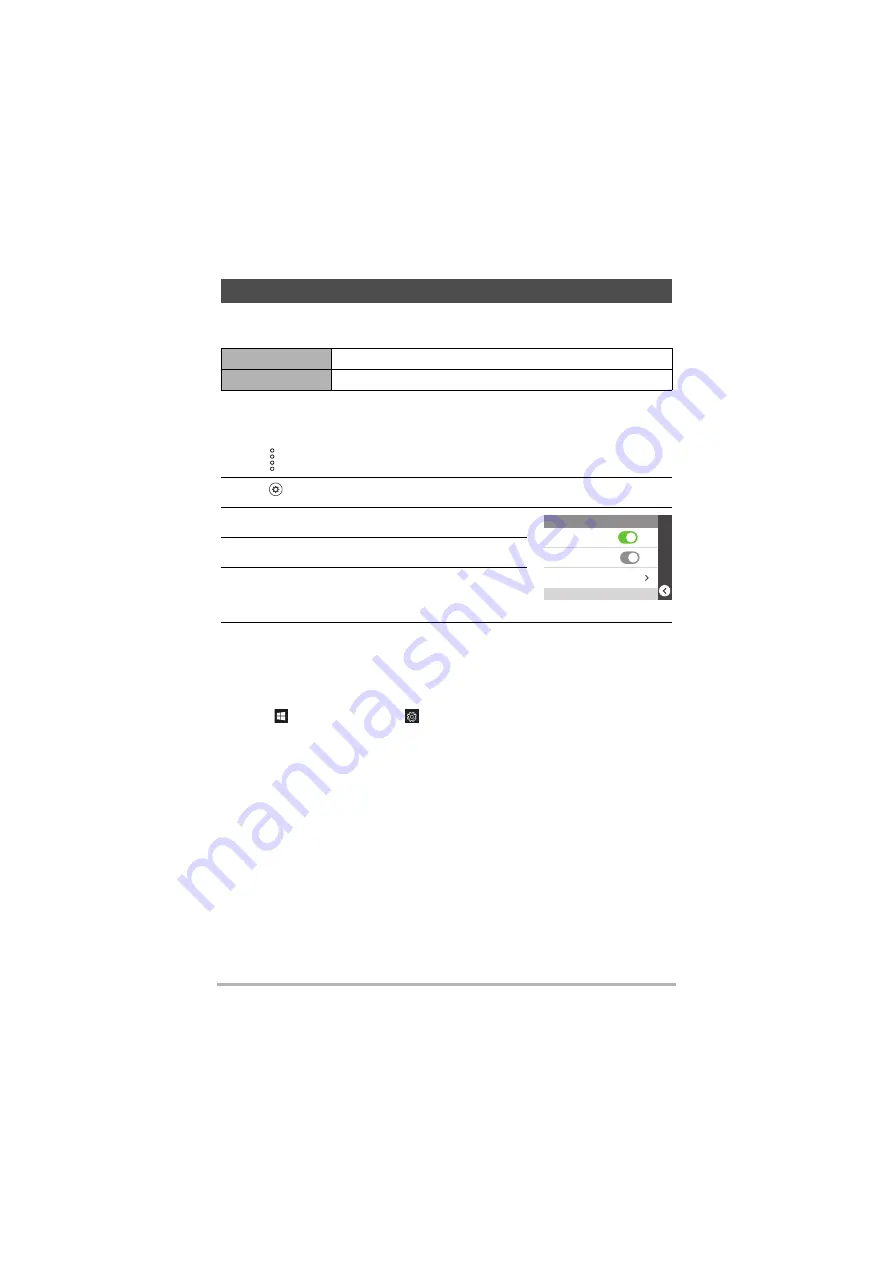
49
Connecting the Camera to a Computer
(Wi-Fi connection)
To connect the camera to a computer via Wi-Fi, you must configure the Wi-Fi
connection. This procedure is only necessary the first time.
.
Wi-Fi connection via AP mode
Procedure on the camera
1.
Tap (recall) on the left side of screen.
2.
Tap
(Setting).
3.
Tap “Wi-Fi”.
4.
Set “Wi-Fi” to “ON”.
5.
Set “Wi-Fi Mode” to “AP”.
Procedure on the computer
6.
From the list of networks (SSIDs), select the camera’s SSID and click
“Connect”.
SSID: DZ-D100
Password: 00000000
Windows 10
1) In “
Start”, click “Settings
”.
2) In “Network & Internet”, click “Wi-Fi”.
Check that the Wi-Fi setting is enabled.
3) Click “Show available networks”.
The list of networks (SSIDs) appears.
Setting Up the Wi-Fi Connection the First Time
AP
Connects the camera to a computer via Wi-Fi.
STATION
Connects the camera to a wireless LAN router.
SSID
DZ-D100
Wi-Fi
ON
OFF
Wi-Fi
Wi-Fi Mode
AP
STATION






























