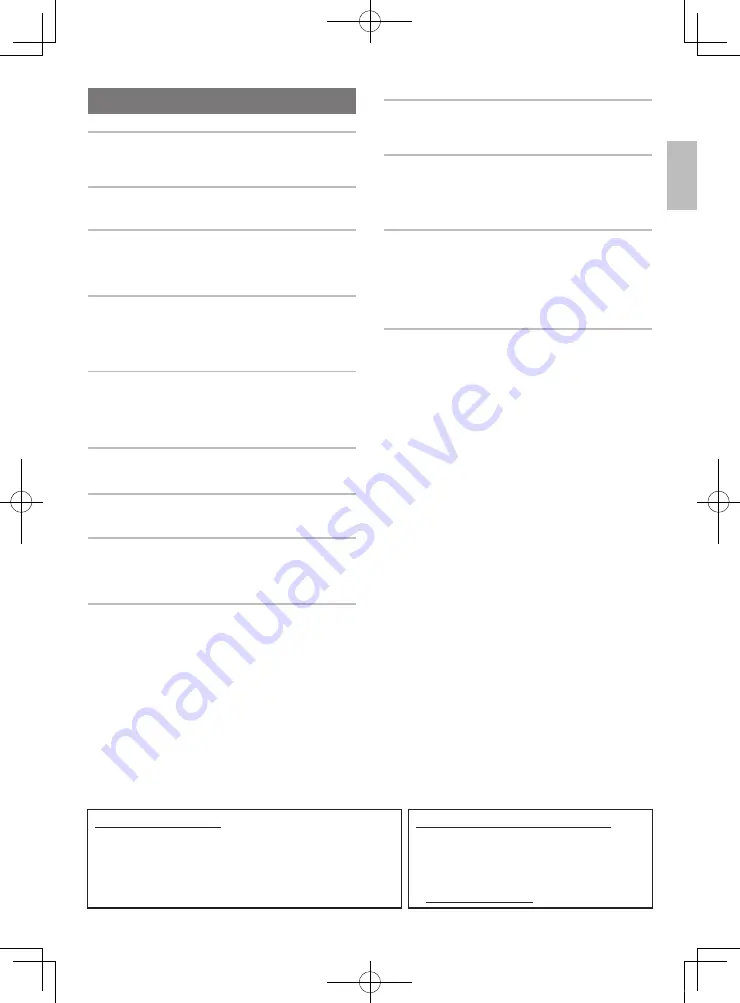
English
EN-1
General Guide
EN-2
Timeout . . . . . . . . . . . . . . . . . . . . . . . . . . . . . . . . . . EN-4
Using the 10-key Pad (
bq
) . . . . . . . . . . . . . . . . . . . EN-4
Using the FUNCTION Button (
3
) . . . . . . . . . . . . . EN-4
Gettin
g
Ready to Play
EN-7
Preparing the Music Stand . . . . . . . . . . . . . . . . . . . EN-7
Power Supply . . . . . . . . . . . . . . . . . . . . . . . . . . . . . EN-7
Playin
g
the Di
g
ital Keyboard
EN-8
Turning on Power and Playing . . . . . . . . . . . . . . . . EN-8
Playing the Demo Songs. . . . . . . . . . . . . . . . . . . . . EN-8
Using Headphones . . . . . . . . . . . . . . . . . . . . . . . . . EN-8
Using the Metronome . . . . . . . . . . . . . . . . . . . . . . . EN-8
Controllin
g
the Keyboard Sounds
EN-9
Select from a variety of musical instrument
sounds . . . . . . . . . . . . . . . . . . . . . . . . . . . . . . . . . EN-9
Using VIRTUAL HALL. . . . . . . . . . . . . . . . . . . . . . EN-10
Using a Pedal . . . . . . . . . . . . . . . . . . . . . . . . . . . . EN-10
Using the Pitch Bend Wheel to Alter Pitch . . . . . . EN-10
Playin
g
in the Dance Music Mode
EN-11
Dance Music Mode . . . . . . . . . . . . . . . . . . . . . . . . EN-11
Switch Keyboard Functions. . . . . . . . . . . . . . . . . . EN-11
Using the Dance Music Mode . . . . . . . . . . . . . . . . EN-12
Creating a Build Up . . . . . . . . . . . . . . . . . . . . . . . . EN-12
Dance Music Mode Settings . . . . . . . . . . . . . . . . . EN-13
Playin
g
Built-in Son
g
s
EN-13
Playing Back a Particular Song. . . . . . . . . . . . . . . EN-13
Usin
g
Built-in Son
g
s to Master Keyboard
Play
EN-15
Step Up Lesson. . . . . . . . . . . . . . . . . . . . . . . . . . . EN-15
Settings You Can Use During Step Up Lesson. . . EN-16
Usin
g
Auto Accompaniment
EN-17
Playing the Rhythm Part only . . . . . . . . . . . . . . . . EN-17
Playing All Parts . . . . . . . . . . . . . . . . . . . . . . . . . . EN-17
Using Auto Accompaniment Effectively . . . . . . . . EN-18
Using One-Touch Preset. . . . . . . . . . . . . . . . . . . . EN-19
Linkin
g
with an Application (APP Function) EN-19
APP Function . . . . . . . . . . . . . . . . . . . . . . . . . . . . EN-19
Downloading the Special App . . . . . . . . . . . . . . . . EN-19
Preparing the APP Function for Use . . . . . . . . . . . EN-20
Using the App in the Play Mode . . . . . . . . . . . . . . EN-20
Using the App in the Store Mode . . . . . . . . . . . . . EN-20
Playing Saved Data (Songs) . . . . . . . . . . . . . . . . . EN-21
Deleting Saved Data (Songs) . . . . . . . . . . . . . . . . EN-21
Error Messages. . . . . . . . . . . . . . . . . . . . . . . . . . . EN-21
Connectin
g
External Devices
EN-22
Connecting to Audio Equipment . . . . . . . . . . . . . . .EN-22
Connecting a Computer . . . . . . . . . . . . . . . . . . . . .EN-22
MIDI Settings . . . . . . . . . . . . . . . . . . . . . . . . . . . . .EN-23
Reference
EN-24
Troubleshooting . . . . . . . . . . . . . . . . . . . . . . . . . . .EN-24
Returning the Digital Keyboard to
Its Factory Default Settings . . . . . . . . . . . . . . . . .EN-26
Specifications . . . . . . . . . . . . . . . . . . . . . . . . . . . . .EN-26
Operating Precautions . . . . . . . . . . . . . . . . . . . . . .EN-27
Appendix
A-1
Tone List . . . . . . . . . . . . . . . . . . . . . . . . . . . . . . . . . . . A-1
Drum Assignment List. . . . . . . . . . . . . . . . . . . . . . . . . A-4
Rhythm List. . . . . . . . . . . . . . . . . . . . . . . . . . . . . . . . . A-5
Song List. . . . . . . . . . . . . . . . . . . . . . . . . . . . . . . . . . . A-6
Dance Music Mode List . . . . . . . . . . . . . . . . . . . . . . . A-6
Fingering Guide . . . . . . . . . . . . . . . . . . . . . . . . . . . . . A-7
Chord Example List . . . . . . . . . . . . . . . . . . . . . . . . . . A-8
MIDI Implementation Chart
Contents
Included Accessories
●
Music Stand
●
Leaflets
•
Safety Precautions
•
Other (Warranty, etc.)
Items included as accessories are subject to change without notice.
Separately Available Accessories
•
You can get information about accessories that are
separately for this product from the CASIO
catalog available from your retailer, and from the
CASIO website at the following URL.
http://world.casio.com/
CTK3500-ES-1A.indd 3
2016/07/25 18:11:09




































