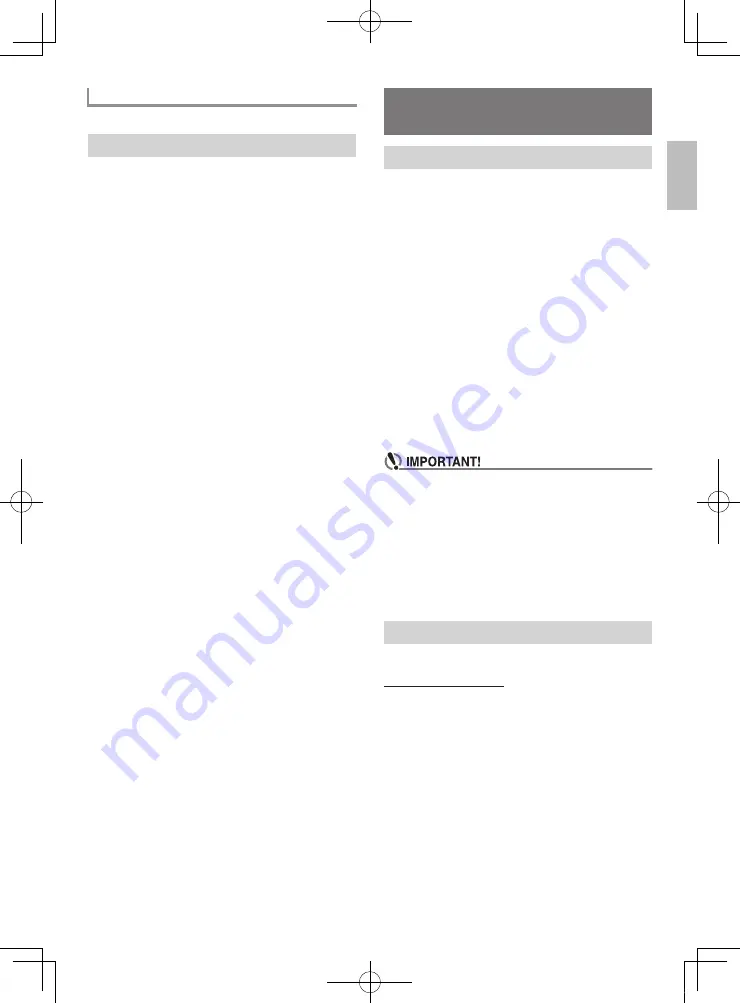
English
EN-19
See “Using the
FUNCTION
Button (
3
)” (page EN-4).
With One-Touch Preset, the Digital Keyboard automatically
configures optimal tone, tempo, and other settings in
accordance with the rhythm pattern you select.
1.
Hold down
bn
$
ONE TOUCH PRESET
until the
current tone screen appears on the display.
This will automatically apply the One-Touch Preset
settings in accordance with the rhythm pattern that is
currently selected.
2.
Play a chord on the keyboard.
This will start accompaniment automatically.
Your Digital Keyboard can connect with a smartphone, tablet,
or other smart device, which can then use a special app to
playback songs from other than Digital Keyboard memory.
You can play along with song playback on the keyboard.
The APP function has two modes, described below.
■
Play Mode
When a song is played by the app, notes and chord names
appear on the Digital Keyboard’s display. You can play along
with a song on the keyboard while viewing information about
which keyboard keys should be pressed on the app screen. In
this mode, sounds played by the app itself will sound through
the Digital Keyboard’s speakers, so sounds will be different
from those of the Digital Keyboard.
■
Store Mode
You can transfer a song from the app to the Digital Keyboard
and store it as a user song.
A stored song can be played back as you play along on the
keyboard, or used in a Step Up Lesson. Phrase Lesson is not
possible.
• Do not send APP function data from the app while the APP
function of the Digital Keyboard is not enabled.
• The sound of data transferred from the Digital Keyboard
may be audible under the conditions below.
– When using the APP function while the APP indicator is
not shown on the display
– When app instrument connection is enabled
– When transferring song data in the Save Mode
• Since the Play Mode and Store Mode have their own
characteristics, using the same song in both modes will not
result in the same performance.
Go to the website below to download the app and install it on
your smart device.
http://web.casio.com/app/
Adjustin
g
the Accompaniment Volume
Usin
g
One-Touch Preset
Linkin
g
with an Application
(APP Function)
APP Function
Downloadin
g
the Special App
CTK3500-ES-1A.indd 21
2016/07/25 18:11:13





























