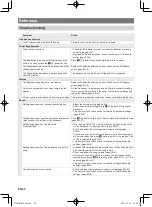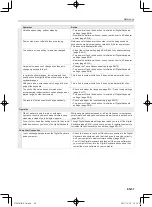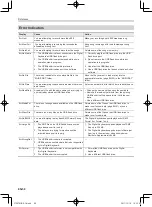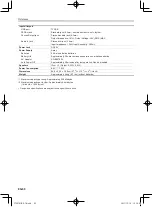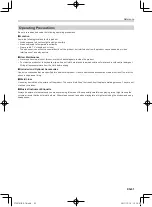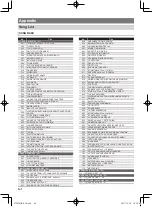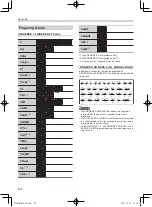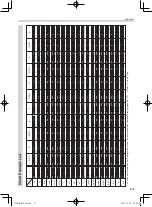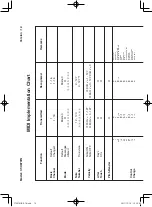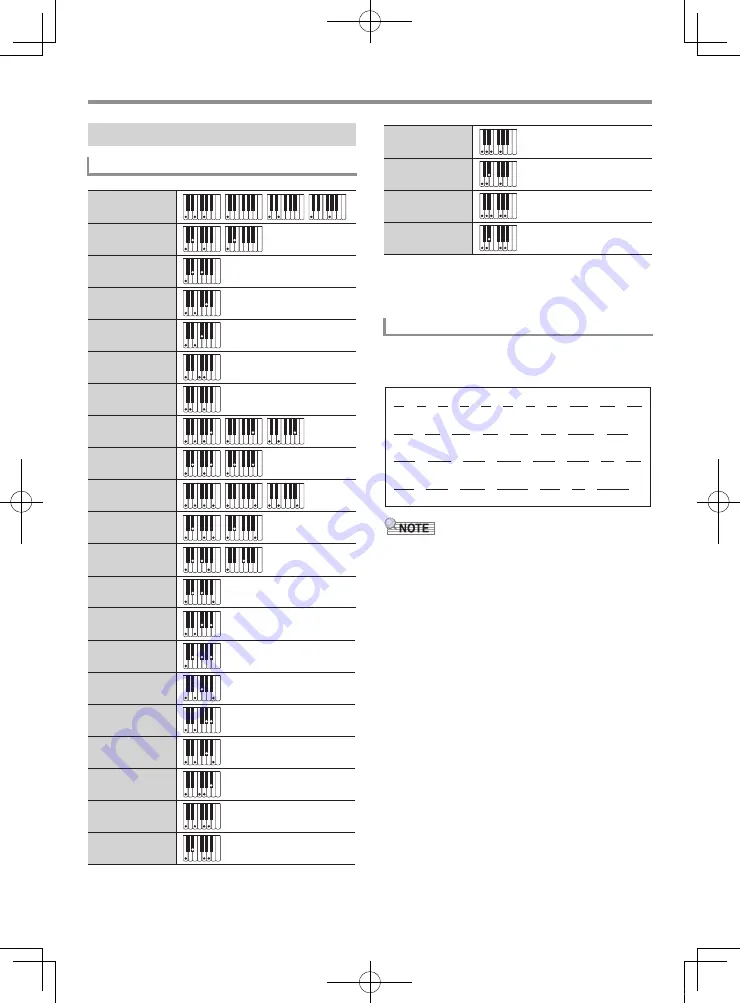
Appendix
A-7
In addition to the chords that can be fingered with
FINGERED 1 and FINGERED 2, the following chords also are
recognized.
• With FINGERED ON BASS, the lowest note fingered is
interpreted as the base note. Inverted forms are not
supported.
• With FULL RANGE CHORD, when the lowest note fingered
is a certain distance from the neighboring note, the chord is
interpreted as a fraction chord.
• Unlike FINGERED 1, 2, and FINGERED ON BASS, FULL
RANGE CHORD requires pressing of at least three keys to
form a chord.
Fingering Guide
FINGERED 1, FINGERED 2 Chords
C
Cm
Cdim
Cau
g
*
3
C
5
Csus4
*
3
Csus2
*
3
C7
CmM7
Cdim7
*
3
C6
*
1
*
3
Cm6
*
2
*
3
Cau
g
M7
CdimM7
Cau
g
7
Cm7
*
3
CM7
Cm7
5
*
3
CM7
5
C7sus4
C7
5
*
3
*
1 With FINGERED 2, interpreted as Am7.
*
2 With FINGERED 2, interpreted as Am7
b
5
.
*
3 Inverted form not supported in some cases.
FINGERED ON BASS, FULL RANGE CHORD
Cmadd9
C69
*
3
Cm69
*
3
Cadd9
C
C
D
C
F
C
F
C
G
C
A
C
A
C
Gm
C
Am
C
B
m
C
Ddim
C
Fdim
C
FM7
C
A
M7
C
F
m7
5
C
Gdim
C
Adim
C
Bdim
C
A
7
C
F7
C
Fm7
C
B
C
C
m
C
Dm
C
Fm
C
Bm
C
A
m
C
F
m
C
Gm7
C
A
add9
C
G7
C
C
dim
C
F
dim
C
A
dim
C
CTX870IN-E-1A.indd 70
2017/12/18 15:25:02