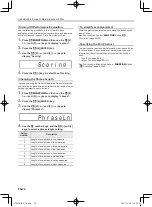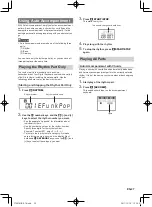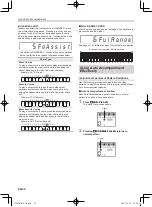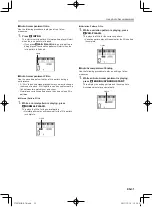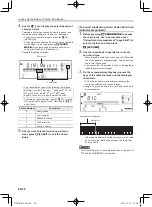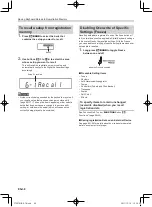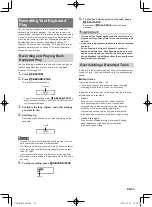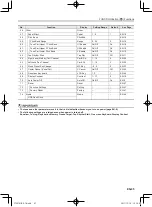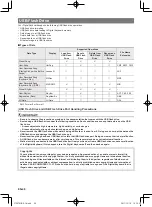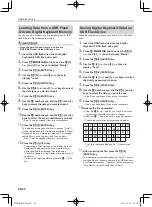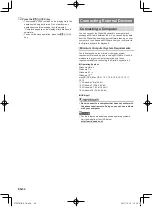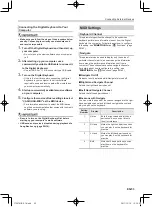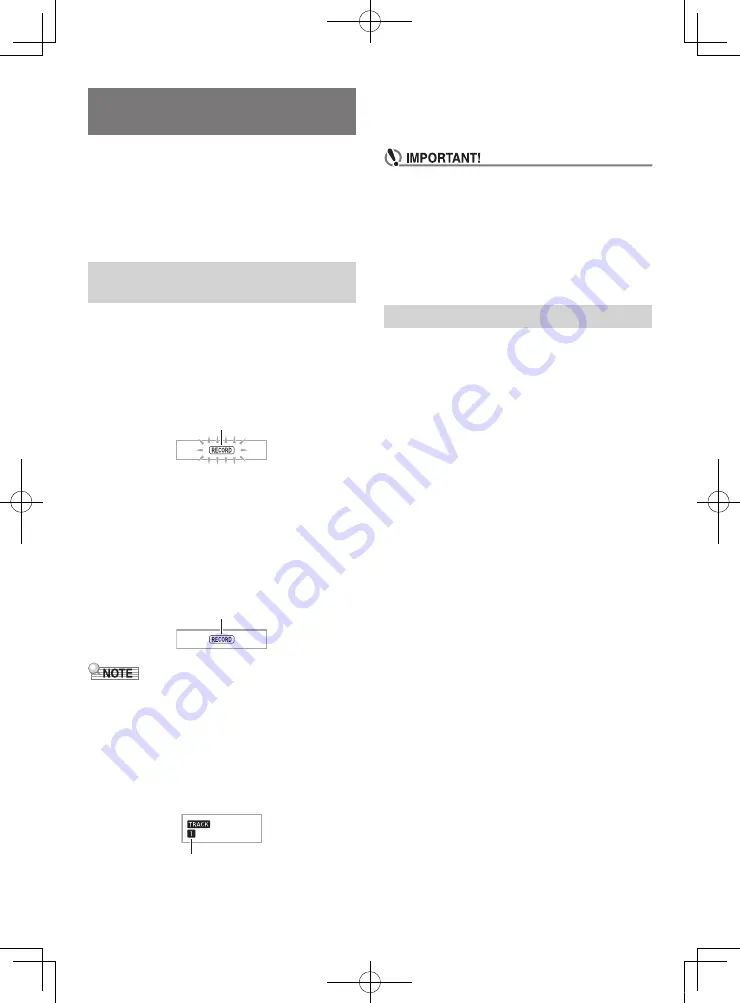
EN-39
You can use the procedure in this section to record your
keyboard play for later playback. You can record your own
keyboard play, or the part of either hand during a lesson using
a song. You can also record play using Auto Accompaniment,
or overdub a recording of another keyboard performance.
Recorded content is saved in Song Bank locations 171
through 176 (user songs). Locations 172 through 176 are for
keyboard performances. Location 171 is for keyboard play
along with a song lesson.
Use the following procedure to record everything you play on
the keyboard. Recorded content is saved in Song Bank
locations 172 through 176.
1.
Press
bm
RHYTHM
.
2.
Press
bp
RECORD/STOP
.
This will enter record standby.
• To exit record standby, press
bp
RECORD/STOP
as
many times as necessary until the RECORD indicator
is no longer displayed.
3.
Configure the tone, rhythm, and other settings
you want to use.
4.
Start playing.
Recording starts as soon as you play something on the
keyboard.
• You can use Auto Accompaniment while playing. If you do,
Auto Accompaniment also will be recorded.
• The flashing on the screen shown in step 2 becomes faster
when remaining recorder memory capacity becomes less
than 101 notes.
• Up to five recorded songs can be in memory at one time.
• Recording memory capacity is approximately 40,000 notes
per song.
5.
To stop recording, press
bp
RECORD/STOP
.
6.
To play back what you have recorded, press
8
PLAY/STOP
.
Each press of
8
PLAY/STOP
starts and stops
playback.
• Turning off the Digital Keyboard while recording is in
progress will cause any data in recorder memory to be
deleted.
• A new recording replaces (deletes) previously recorded
contents.
• Due to the way the Digital Keyboard’s system is
designed, certain tone, Auto Accompaniment, reverb,
and chorus settings can result in the sound produced
during playback to be different from the sound that you
heard when you recorded.
In addition to the keyboard play and Auto Accompaniment you
record to Track 1, you can overdub up to five keyboard play
tracks.
■
About tracks
Tracks are numbered from 1 to 6.
• If you do not specify a track number when recording,
recording is performed to Track 1 automatically.
In addition to what you play on the keyboard, the following
information also is recorded.
• Track 1
Tone number, rhythm number, rhythm controller,
Auto Accompaniment volume level, tempo, beat,
reverb setting, chorus setting, chord play, layer play,
split play, auto harmonize/arpeggiator play,
scale setting, octave shift setting, pedal operations,
pitch bend wheel operation, pitch bend range setting
• Tracks 2 through 6
Tone number, arpeggiator play, octave shift setting,
pedal operations, pitch bend wheel operation,
pitch bend range setting
Recording Your Keyboard
Play
Recording and Playing Back
Keyboard Play
Flashes
Lights
Lights
Overdubbing a Recorded Track
CTX870IN-E-1A.indd 41
2017/12/18 15:24:58