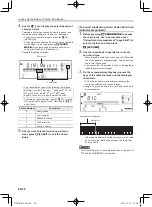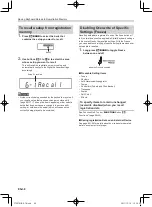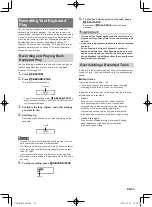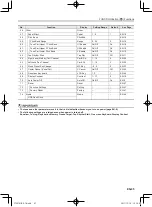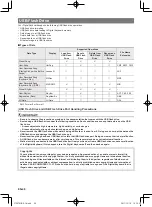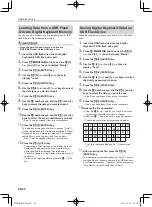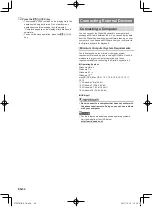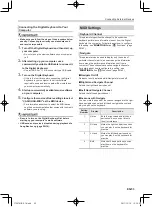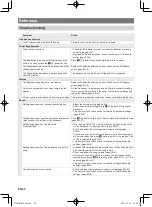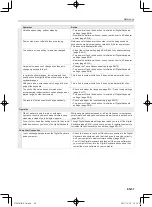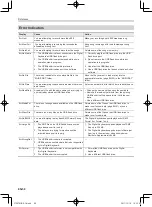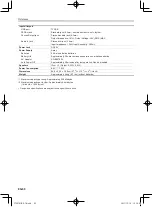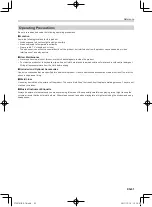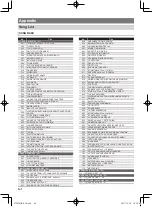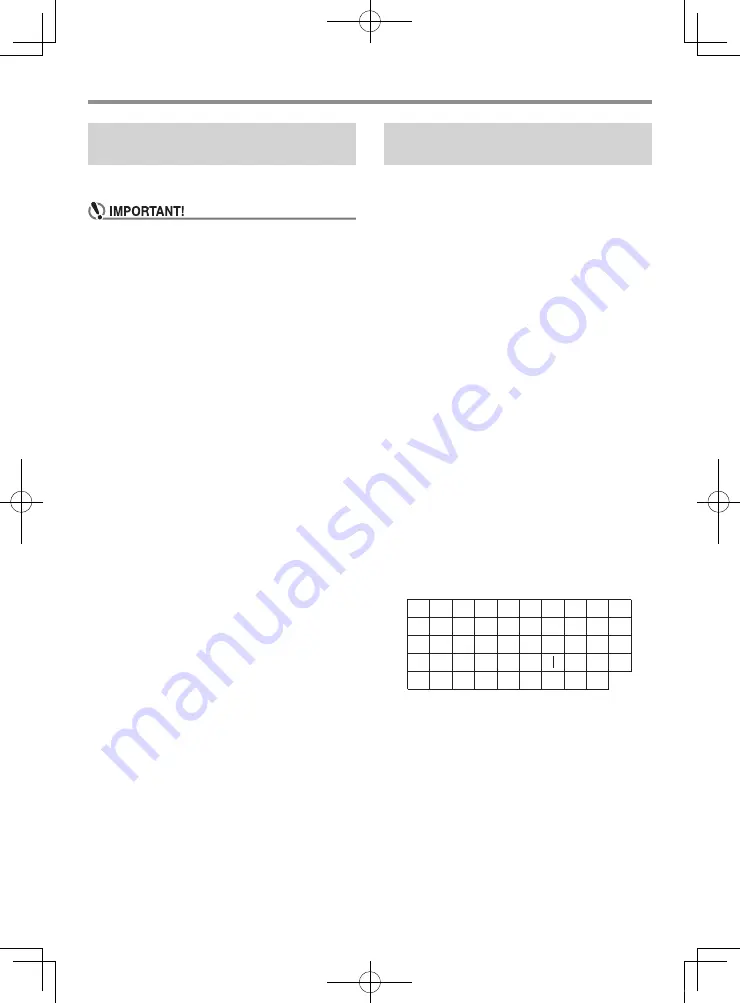
USB Flash Drive
EN-50
You can use the procedure below to load data from a USB
flash drive into Digital Keyboard memory.
• Place the data (file) you want to load into the
MUSICDAT folder on the USB flash drive.
1.
Insert the USB flash drive into the Digital
Keyboard’s USB flash drive port.
2.
Press
cs
FUNCTION
and then use the
ct
[2]
(
o
) and [3] (
p
) keys to display “Media”.
3.
Press the
ct
[6] (ENTER) key.
4.
Use the
ct
[2] (
o
) and [3] (
p
) keys to
display “Load”.
5.
Press the
ct
[6] (ENTER) key.
6.
Use the
ct
[2] (
o
) and [3] (
p
) keys to select
the data type you want to import.
7.
Press the
ct
[6] (ENTER) key.
8.
Use the
ct
number keys, and the
dk
[–] and [+]
keys to select the data you want to import.
9.
Press the
ct
[6] (ENTER) key.
10.
Use the
ct
number keys, and the
dk
[–] and [+]
keys to select the import destination you want.
• Step 10 can be skipped if they are not necessary.
11.
Press the
ct
[6] (ENTER) key.
This displays an import confirmation message (“Sure?”).
If there is already data in the import destination in Digital
Keyboard memory, a message (“Replace?”) will appear
asking if you want to replace it with the new data.
• Step 11 can be skipped if they are not necessary.
12.
Press the
dk
[+] (YES) key.
• The message “Wait” remains on the display while the
operation is being performed. Do not perform any
operation while this message is on the display.
“Complete” appears on the display after data import is
complete.
• To cancel the import operation, press the
dk
[–] (NO)
key.
Digital Keyboard memory data can be saved to a USB flash
drive.
1.
Insert the USB flash drive into the Digital
Keyboard’s USB flash drive port.
2.
Press
cs
FUNCTION
and then use the
ct
[2]
(
o
) and [3] (
p
) keys to display “Media”.
3.
Press the
ct
[6] (ENTER) key.
4.
Use the
ct
[2] (
o
) and [3] (
p
) keys to
display “Save”.
5.
Press the
ct
[6] (ENTER) key.
6.
Use the
ct
[2] (
o
) and [3] (
p
) keys to select
the data type you want to save.
7.
Press the
ct
[6] (ENTER) key.
8.
Use the
ct
number keys, and the
dk
[–] and [+]
keys to select the data you want to save.
• Step 8 can be skipped if they are not necessary.
9.
Press the
ct
[6] (ENTER) key.
• Step 9 can be skipped if they are not necessary.
10.
Rename the file as required.
(1) Use the
ct
[2] (
o
) and [3] (
p
) keys to move the
cursor to the character you want to change.
(2) Use the
dk
[–] and [+] keys to change the character.
• The characters you can select are shown below.
• The Digital Keyboard displays the “~” character as
“
3
”.
11.
After renaming the file, press the
ct
[6]
(ENTER) key.
This displays a confirmation message (“Sure?”). If there
already a file with the same name on the USB flash drive,
a confirmation message (“Replace?”) will appear asking
if you want to overwrite it with the new data.
Loading Data from a USB Flash
Drive to Digital Keyboard Memory
Saving Digital Keyboard Data to a
USB Flash Drive
9
J
T
'
8
I
S
_
`
7
H
R
&
~
6
G
Q
S
@
5
F
P
Z
}
4
E
O
Y
{
3
D
N
X
^
2
C
M
W
-
1
B
L
V
)
0
A
K
U
(
CTX870IN-E-1A.indd 52
2017/12/18 15:24:59