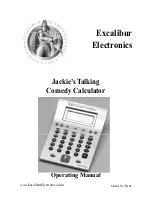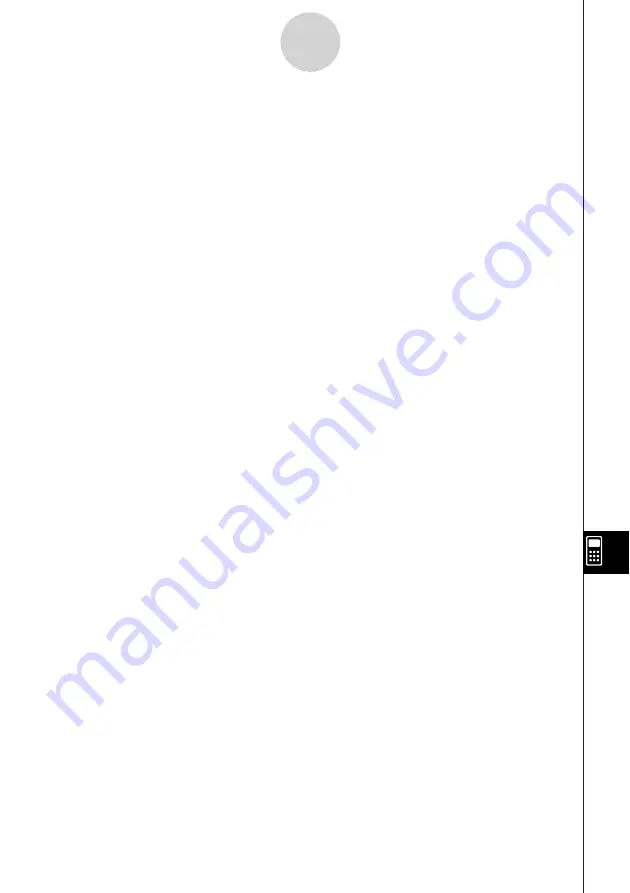
20050501
u
To use statistical calculation functions
You can perform the following types of statistical calculations using program commands.
• Single-variable statistics
• Paired-variable statistics
• Regression
• Tests
• Confidence interval
• Probability
See “Chapter 7 – Using the Statistics Application” for more information.
u
To explore statistical data
Example: Exploring data with regression
StatGraphSel Off
{0.5, 1.2, 2.4, 4, 5.2}
S
list1
{–2.1, 0.3, 1.5, 2, 2.4}
S
list2
StatGraph 1, On, Scatter, list1, list2, 1, Square
DrawStat
LogReg list1, list2, 1
DispStat
DrawStat
12-7-5
Including ClassPad Functions in Programs
Содержание ClassPad 300 PLUS
Страница 11: ...20050501 ClassPad 300 PLUS ClassPad OS Version 2 20 ...
Страница 195: ...20050501 6 Change 25 3 to 25 2 and tap w 7 Following the next equal sign input 5 5 2 and tap w 2 10 5 Using Verify ...
Страница 197: ...20050501 2 10 7 Using Verify 4 Input x 2 1 and press E 5 Input x i x i and press E ...
Страница 649: ...20050501 u Graph Line Clustered D u Graph Line Stacked F 13 8 2 Graphing ...
Страница 650: ...20050501 u Graph Line 100 Stacked G u Graph Column Clustered H 13 8 3 Graphing ...
Страница 651: ...20050501 u Graph Column Stacked J u Graph Column 100 Stacked K 13 8 4 Graphing ...
Страница 652: ...20050501 u Graph Bar Clustered L u Graph Bar Stacked 13 8 5 Graphing ...