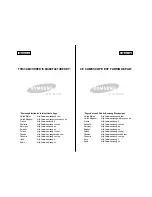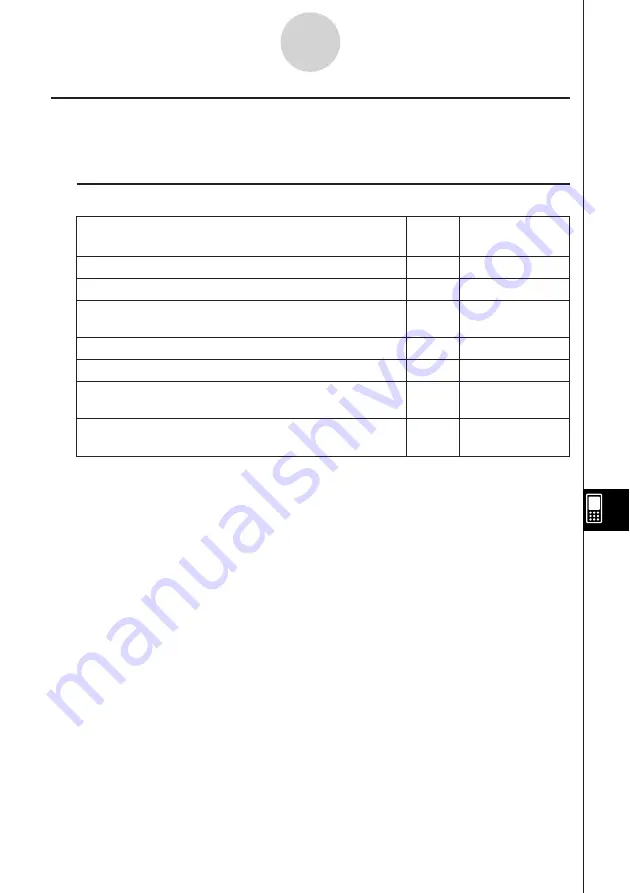
20050501
Presentation Application Menus and Buttons
This section explains the operations you can perform using the menus and buttons of the
Presentation application’s initial screen.
k
Initial Screen Menu Commands and Buttons
To do this:
Tap this
Or select this
button:
menu item:
Delete the selected presentation file (page 11-3-1)
–
Edit - Delete
Delete all presentation files (page 11-3-1)
–
Edit - Delete All
Enter the Editing mode and display the editing tool palette
0
Tools
(page 11-5-1)
Start auto play (page 11-4-1)
6
Play - AutoPlay
Start manual play (page 11-4-2)
7
Play - ManualPlay
Insert a white screen at the end of the selected presentation
–
a
- White Screen
file (page 11-2-3)
Append PICT data to the end of the selected presentation
–
a
- Add
file (page 11-2-3)
11-1-3
Presentation Application Overview
Содержание ClassPad 300 PLUS
Страница 11: ...20050501 ClassPad 300 PLUS ClassPad OS Version 2 20 ...
Страница 195: ...20050501 6 Change 25 3 to 25 2 and tap w 7 Following the next equal sign input 5 5 2 and tap w 2 10 5 Using Verify ...
Страница 197: ...20050501 2 10 7 Using Verify 4 Input x 2 1 and press E 5 Input x i x i and press E ...
Страница 649: ...20050501 u Graph Line Clustered D u Graph Line Stacked F 13 8 2 Graphing ...
Страница 650: ...20050501 u Graph Line 100 Stacked G u Graph Column Clustered H 13 8 3 Graphing ...
Страница 651: ...20050501 u Graph Column Stacked J u Graph Column 100 Stacked K 13 8 4 Graphing ...
Страница 652: ...20050501 u Graph Bar Clustered L u Graph Bar Stacked 13 8 5 Graphing ...