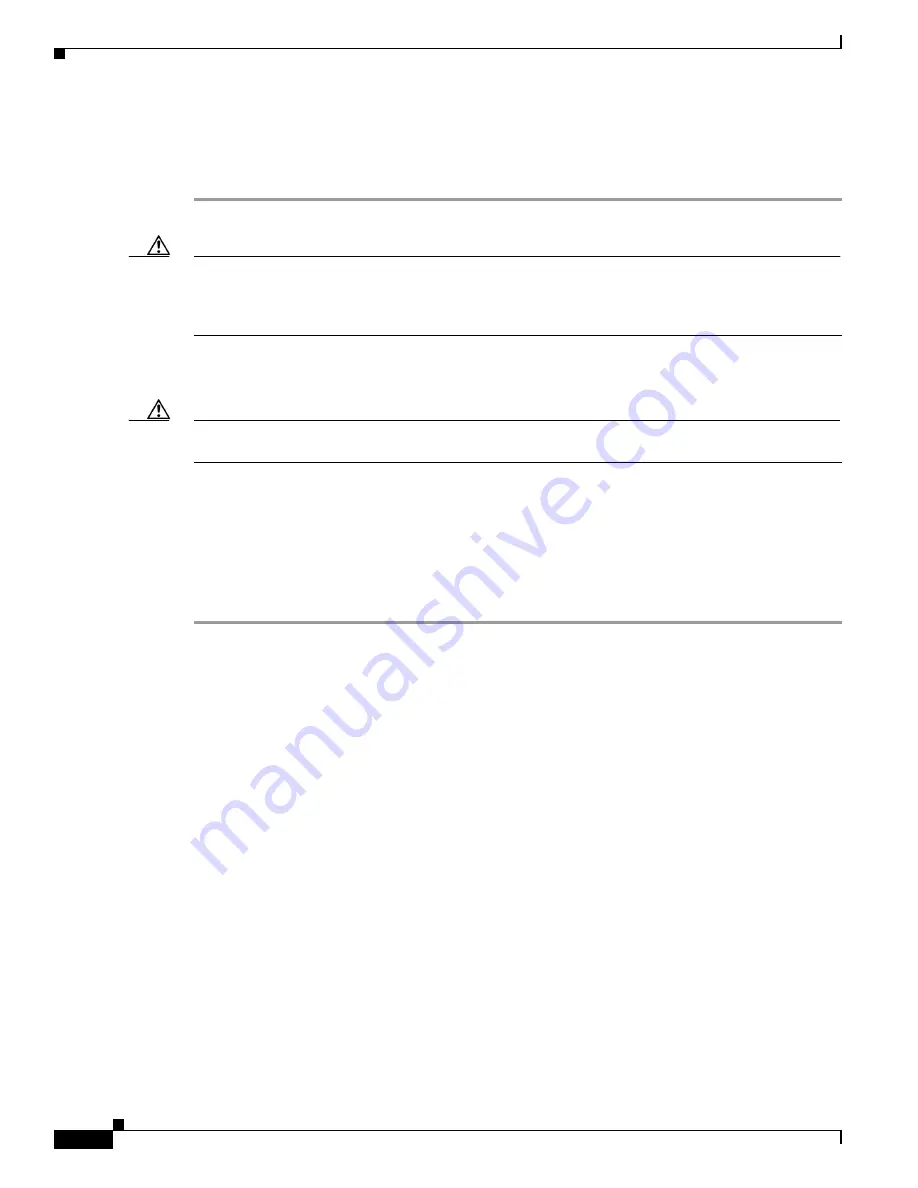
2-22
Catalyst 3750-E and Catalyst 3560-E Switch Hardware Installation Guide
OL-9774-04
Chapter 2 Switch Installation
Installing SFP Modules
Removing an X2 Transceiver Module or Converter Module
To remove an X2 transceiver module or a converter module, follow these steps:
Step 1
Attach an ESD-preventive wrist strap to your wrist and to a bare metal surface.
Caution
Do not insert or remove an X2 transceiver module with fiber-optic cables attached. An X2 module
interface might go into an error-disabled state when an X2 transceiver module is inserted or removed
with fiber-optic cables connected to the module. If the interface is in an error-disabled state, you can
re-enable the interface by using the
shutdown
and
no shutdown
interface configuration commands.
Step 2
For X2 transceiver modules, disconnect the cables from the module. For fiber-optic modules, install the
optical bore dust plugs.
Caution
Do not remove the converter module with SFP modules or cables installed. Always remove any cables
and modules before removing the converter module from the slot.
Step 3
For converter modules, disconnect the cables from the SFP module. Remove the SFP modules from the
converter module.
Step 4
Carefully pull on the X2 module sleeve, or pinch the tabs on the converter module to disengage it from
the slot. Grasp the edges of the module, and carefully slide it out of the slot.
Step 5
Reinstall a replacement module or an EMC plug in the 10-Gigabit Ethernet slot.
Step 6
Place the module in an antistatic bag or other protective environment.
Installing SFP Modules
This section describes how to install and remove SFP modules in the 3560E-12SD switch slots and in
the Cisco TwinGig Converter Module slots. For 24- and 48-port switches and Catalyst 3560E-12D
switches, you must have a converter module installed in a 10-Gigabit Ethernet slot to use SFP modules.
See the
“SFP Modules” section on page 1-5
and the switch release notes on Cisco.com for the list of SFP
modules that the switch supports. Use only Cisco SFP modules on the switch. Each Cisco module has
an internal serial EEPROM that is encoded with security information. This encoding provides a way for
Cisco to identify and validate that the module meets the requirements for the switch.
For more information about installing, removing, cabling, and troubleshooting SFP modules, see the
module documentation that shipped with your device. For module cable specifications, see
Appendix B,
“Connector and Cable Specifications.”





















