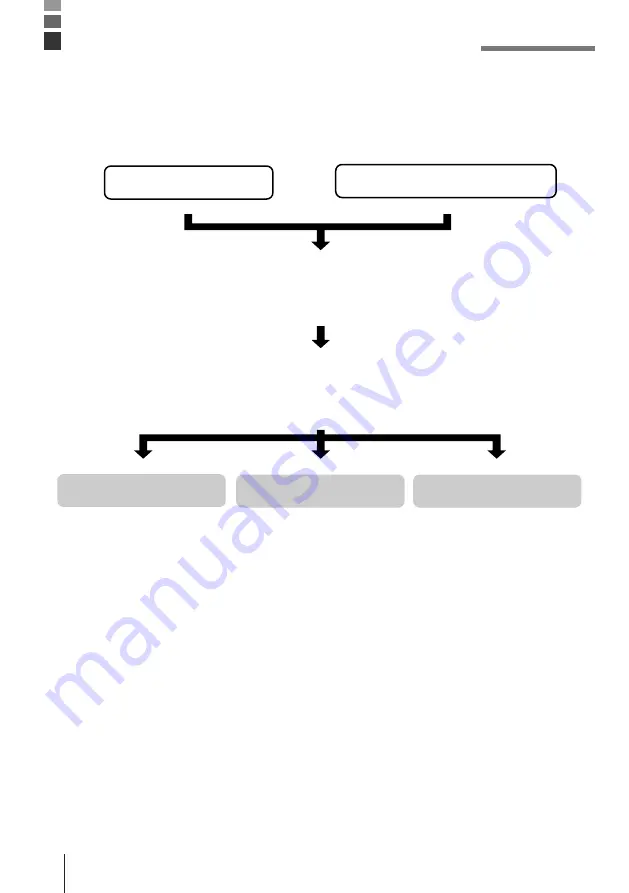
E-18
The system initialization routine is performed when you turn on the Data Collector for the
first time after purchasing it and whenever you press the Initialize button.
The following is the operational flow for the system initialization routine.
Important!
Every time you turn on power, the system normally searches for an
application program in the following sequences: memory card, RAM
disk, F-ROM disk. The system initialization routine is launched only if
memory contents have been lost (due to both the lithium ion battery
pack and backup battery going dead) or if an application program
cannot be found.
System Initialization Routine
Press the power switch.
Touch Panel Calibration
SYSTEM MENU
EXIT
Press the Initialization button.
Self-diagnostic check of RAM and hardware,
followed by launch of MS-DOS.
This procedure corrects
misalignment of input points
on the touch panel (page E-
15).
Launches the system
maintenance program,
which is used for installing
application programs and
other management tasks.
Exits the system
initialization routine without
calibrating the touch panel.
Touch panel calibration screen and menu
appear, offering the following options.




































