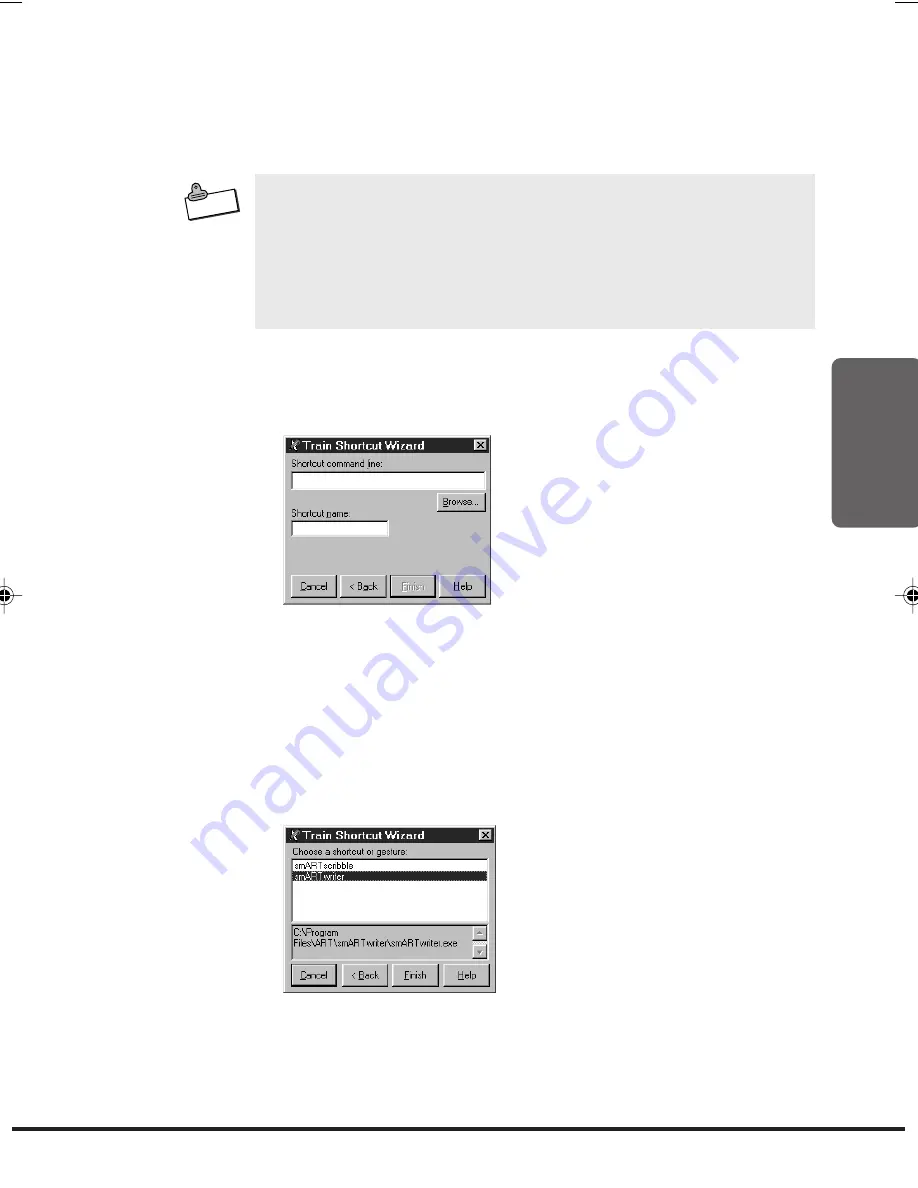
77
2
3. In response to the prompt that appears, tap
New Shortcut
if you
are creating a new shortcut, or
Existing Shortcuts
to associate
the ink pattern with an
existing shortcut. Next, tap
Next
to
continue.
N o t e
•
The prompt described in step 3 appears only when one or more
application shortcut already exists. If there are no application
shortcuts yet, the New Shortcut option is selected automatically.
What happens next depend on whether you selected
New
Shortcut
or
Existing Shortcuts
in step 3 of the above
procedure.
New Shortcut
1. Tap the
Browse
button. On the dialog box that appears, select the
application for which you want to create a
shortcut and then tap
OK
.
2. The path to the application you selected appears
in the
Shortcut
command line
box, and the name of the application appears in
the
Shortcut name
box.
3. Tap
Finish
to save the shortcut and close the Train Shortcut
Wizard.
Existing Shortcuts
1. On the dialog box that appears, select the shortcut you want from
the list.
•
The lower part of the dialog box shows the path to the application
currently assigned to the
selected shortcut.
2. Tap the
Finish
button to save your changes and close the Train
Shortcut Wizard.
MPC701M50E#p72~84
02.11.22, 10:13 AM
77
Содержание CASSIOPEIA FIVA MPC-701 Series
Страница 24: ......
Страница 56: ...54...
Страница 58: ......
Страница 66: ...64 t Ten key...
Страница 98: ......
Страница 100: ......
Страница 129: ...127 3 FULL POWER NORMAL ECONOMY...
Страница 158: ......
Страница 160: ...CASIO COMPUTER CO LTD 6 2 Hon machi 1 chome Shibuya ku Tokyo 151 8543 Japan...






























