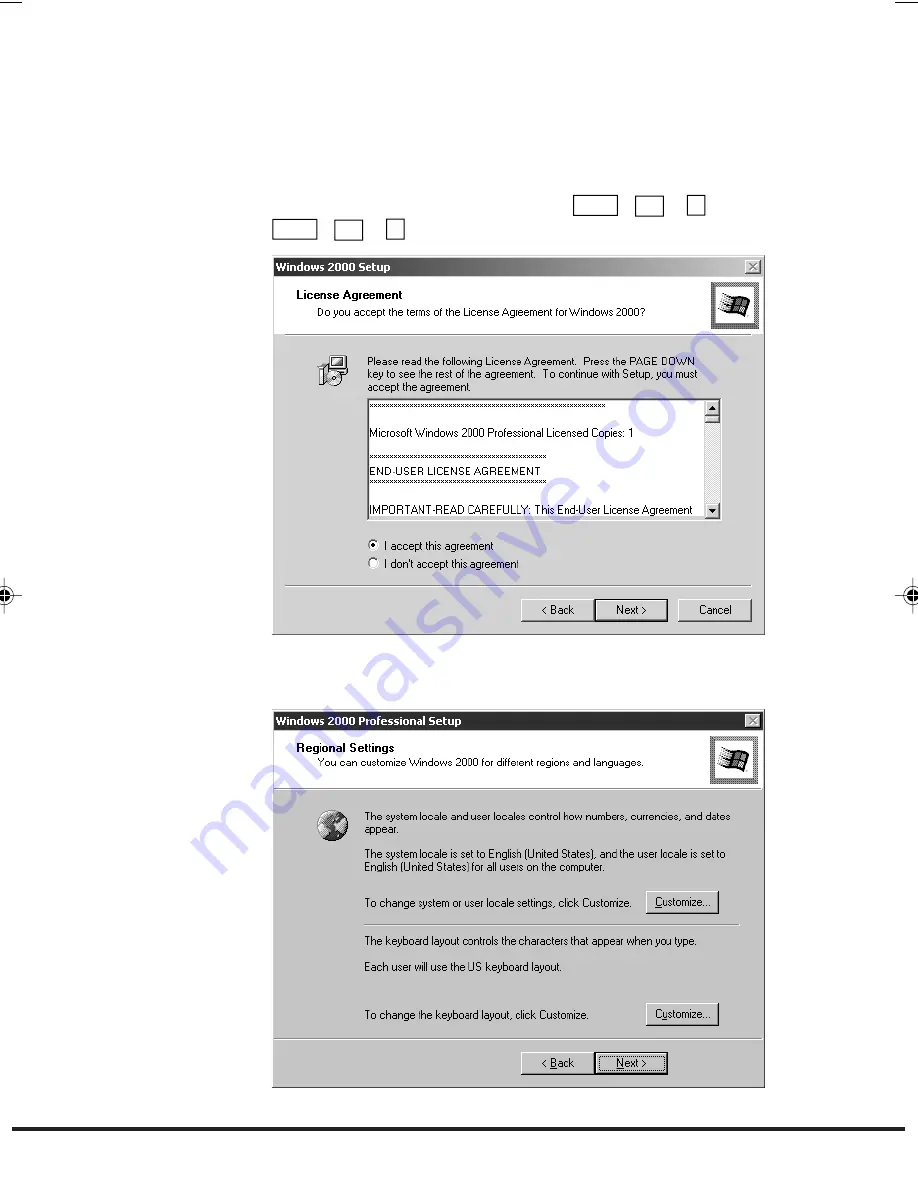
38
2.
Confirm the terms of the Windows 2000 operating system licensing
agreement. Be sure to read these terms. If you agree with the terms
of this agreement, select “I accept this agreement.”, and click Next.
If you do not agree to these terms, you cannot use Windows 2000
operating system provided on FIVA.
•
To read all, use the
▲
or
▼
button, or
PgUp
(
Fn
+
↑
) or
PgDn
(
Fn
+
↓
) button to scroll the screen.
3.
Set the location where FIVA is to be used.
MPC701M50E#p36~54
02.11.22, 10:11 AM
38
Содержание CASSIOPEIA FIVA MPC-701 Series
Страница 24: ......
Страница 56: ...54...
Страница 58: ......
Страница 66: ...64 t Ten key...
Страница 98: ......
Страница 100: ......
Страница 129: ...127 3 FULL POWER NORMAL ECONOMY...
Страница 158: ......
Страница 160: ...CASIO COMPUTER CO LTD 6 2 Hon machi 1 chome Shibuya ku Tokyo 151 8543 Japan...








































